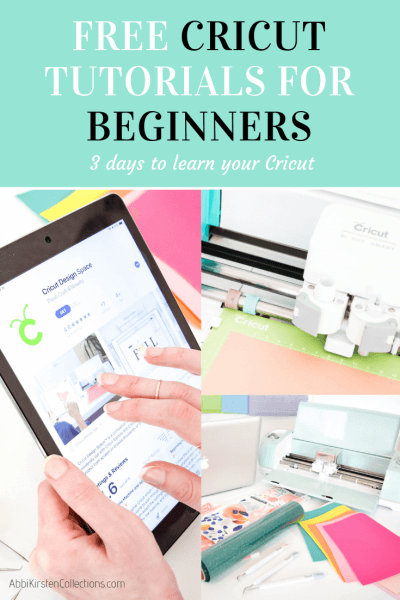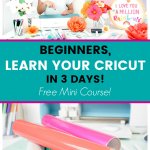How To Use Cricut: Ultimate Guide To Cricut For Beginners
This post may contain affiliate links that won’t change your price but will share some commission.

Welcome to the ultimate guide to Cricut for beginners! In this helpful guide, I will teach you the best way to get started when you are new to Cricut, and how to set up your new machine.
Plus, I will share my favorite way to get started quickly with the best Cricut tutorial for beginners when it comes to learning Design Space (the software Cricut operates on).
One of the first things every new beginner does is search for good Cricut tutorials to teach them how to use their new machine.
However, if you are brand new to Cricut, you may be feeling quite intimidated about learning the machine and the Design Space software.
After all, getting over the learning curve is what will allow you to soar inside the Cricut craft world.
Cricut really is the machine that allows everyone the ability to make something they love with their own hands.
From versatile vinyl, cuter than cute sewing projects, paper crafts, and a ton more creative projects await you on the other side of the learning process.
But first, you must learn how to operate your Cricut!

Best Cricut Machine For Beginners
You might be wondering what the best Cricut machine is. Maybe you received one as a gift or have some birthday or Christmas cash to spend and are doing research beforehand.
I will often hear questions about what the best Cricut machine is for beginners. With seven models of Cricut machines, there is a lot to pick from. Here are all the current machines Cricut offers for die-cutting.
- Cricut Explore Air 2
- The Cricut Explore 3
- Cricut Maker
- The Cricut Maker 3
- Cricut Joy
- The Cricut Joy Xtra
- Cricut Venture
So, which is the best Cricut machine for beginners?
The answer isn’t so much about the best machine based on the easiest but rather the best machine for your crafting needs, how often you will use the machine, and what you wish to accomplish by owning a Cricut.
This post is focused on setting up your new Cricut, but if you want to learn more about the different Cricut models in depth, take a look at this comparison post.
Next, let’s get you set up with your new Cricut!
Cricut For Beginners: How To Get Started
Okay, so you have your machine. You need to set it up. Let’s go over the basics of Cricut for beginners by getting our machine unboxed and powered on! Once your Cricut is set up, you will need to learn the Design Space software, which we will talk about in my free Cricut class.

Setting Up Your New Cricut Machine
- The first step is to open your Cricut box. Yes, this seems obvious, but so many beginners get stumped here because they feel too intimidated to get their machine set up.
- Pull the power cord out of the Cricut box and plug it into the back of your Cricut machine and then into an outlet. Make sure you set the machine somewhere with at least 12 inches of space behind it so the mat and material will be able to slide freely.
- Click the round power button on the top of the machine. If you have a Joy or Joy Xtra, the machine will automatically power on when you plug it in because there is no power button on the Joy models.

Installing Design Space for the first time
- Go to Cricut.com/setup and select whether you are setting up a machine or a heat press.
- Agree to Cricut’s terms and conditions and click the download button to install the Design Space software, which is how you tell Cricut what projects and materials you wish to cut. Plus, it is full of fun design capabilities!
- Save the application on your computer, or you can download it on an iPad or smartphone. Note: Laptops and Desktop computers are highly recommended for best results and the most up-to-date tools and functions in Design Space.
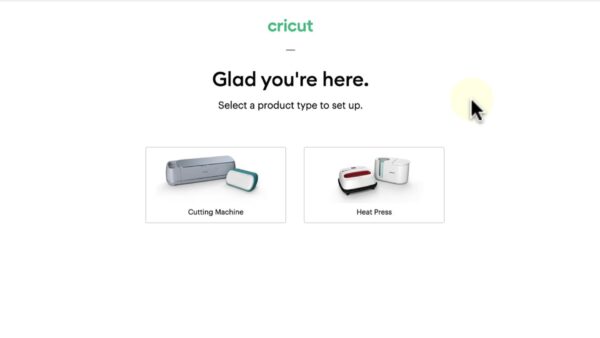
Opening Design Space
- Cricut will prompt you to create your free account for Design Space, and then you will prompt you to select your machine model.
- If you do not see this screen above when you land in Design Space or have already created a Design Space account, just go to your profile at the top right > Settings > Machines > New Product Setup > Start.
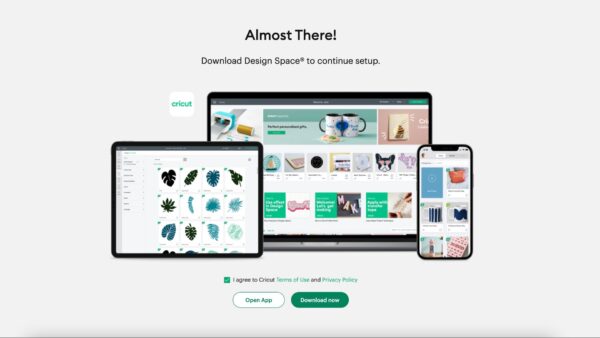
- Follow Cricut’s prompts on the screen until you reach the screen that asks if you want to connect to your Cricut with the USB cable included or via Bluetooth for wireless connection.
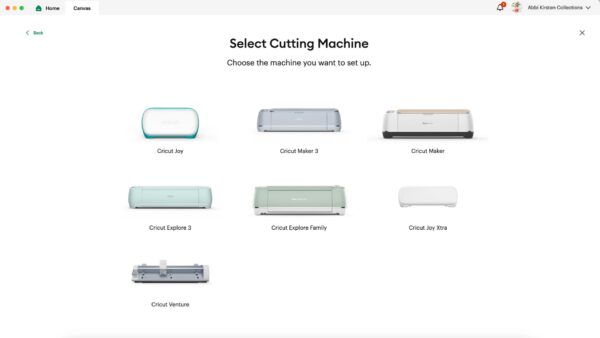
Bluetooth vs. USB Cable
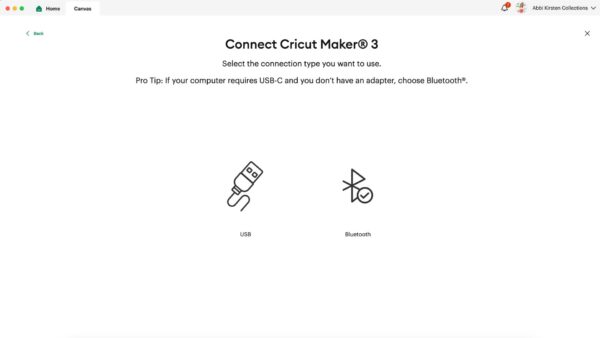
Bluetooth Connection: If you opt for Bluetooth, open your computer settings with your Cricut powered on and nearby (15 ft or less). Then, select the machine model that will appear under Bluetooth > Devices and click Connect.
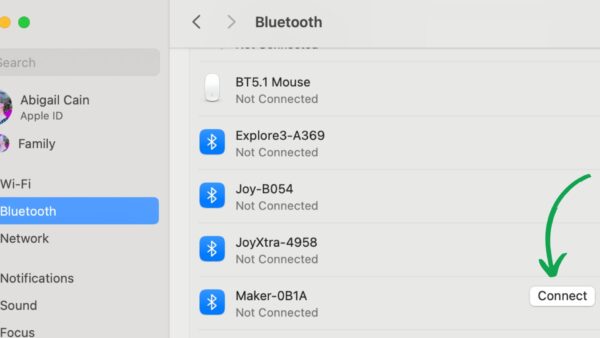
Your Cricut will connect to your computer wirelessly. If it does not at first, make sure you are close enough and the machine is powered on. If you still have trouble, try shutting down your computer and restarting your Cricut to try again – this almost always works!
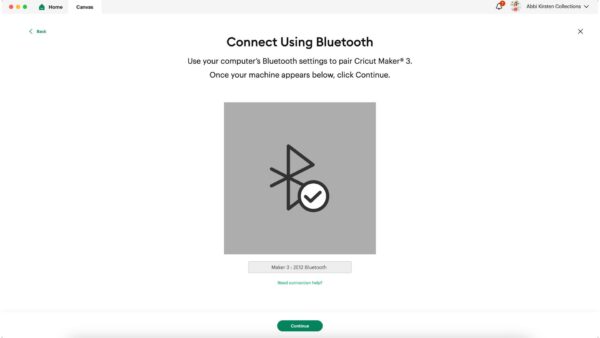
USB Cable: There is a USB cable included with your Cricut for any model except the Joy or Joy Xtra, which allows you to plug your computer into your Cricut directly. One benefit of this is usually the USB cable gives a speedier connection every time you load a mat to cut something out.

I would encourage you to try both options and see which you like best!
Note: If you own a Joy model or choose to work from a mobile device, the Bluetooth connection is the required default.
Complete Your New Cricut Setup
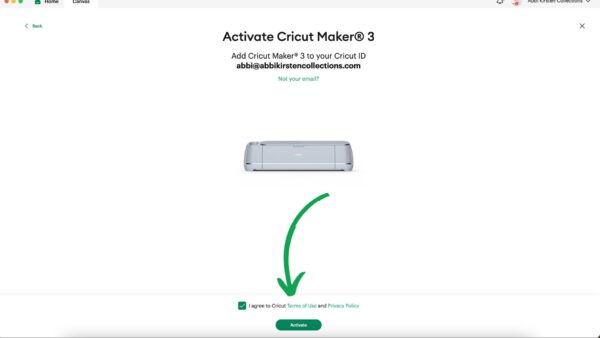
- After your computer or device is connected, click Continue at the bottom of the screen.
- Lastly, agree to the terms and conditions again and click Activate.
- Cricut will tell you the setup is complete and prompt you to click Next or Continue at the bottom.
- Congratulations! You have successfully activated and set up your Cricut and Design Space account.
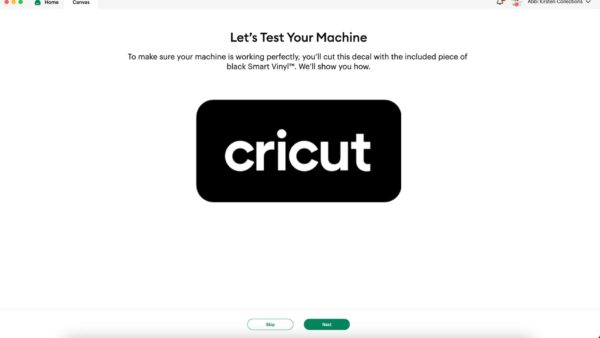
- Design Space will now offer a test project for you to cut. Depending on the machine you have purchased, the test cut project will look different.
You can continue to follow the prompts or click Skip at the bottom of the screen to exit. - If you exit, then you will be taken back to Cricut’s website and shown some beginner’s info.
Note About The Cricut Venture
If you have the Cricut Venture machine, be sure to check out this complete setup guide here. My Venture post goes into more specific details about the mechanics of the Venture, which is different from the other models.
Learning Design Space: Free Cricut Design Space Tutorial For Beginners
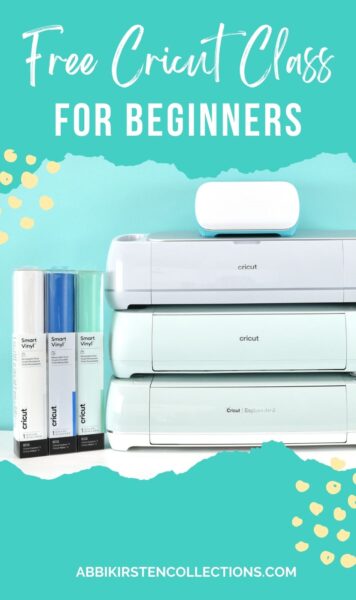
Next, it’s time to learn the Design Space software before you craft! Yes, Cricut has a bit of a learning curve, but it doesn’t have to feel difficult.
The Cricut YouTube channel is often recommended for beginners. And while they do have some helpful videos, the videos are left up for you to sort through. There is no system to direct you from beginner to advanced or teach you what you need to know first to avoid confusion.
In my free Cricut Freedom Workshop, I will walk you through how this is usually a pitfall for most new Cricut crafters.
I’ll share the correct way to approach your Cricut by learning the Design Space software first and teaching you how to use the most important tools.
Falling into the pit of YouTube videos can work for some, but a majority of beginners need a more systemized and step-by-step approach.
After teaching more than 50,000 crafters in my free Cricut workshop and watching them go from novice to pro, take it from me: You want to learn how to operate the machine before you try and dive into the complexity of cutting and assembling craft projects.

This free Cricut for beginners masterclass is for you if..
- Own a Cricut machine, but feel like you have no clue what you are doing!
- Getting frustrated with weeding through endless videos and help posts only to be left confused in the end?
- You are tired of searching Pinterest and Google for answers
- Wish you could just get to crafting already!
Here is everything you will learn in the free Cricut Freedom Workshop.
- 3 mistakes to avoid when getting started with Cricut
- What an SVG file is and why they are important
- How to upload your own designs to Design Space
- How to move, scale, rotate, delete, and duplicate images on your canvas.
- How to use the top 6 most important tools in Design Space (your machine only takes orders from Design Space! You have to know how to speak its language.
- A deeper understanding of the many types of fun projects you can make with Cricut
- How to master everything your machine can do for you without tech confusion and overwhelm!
So here’s the deal: most crafters get overwhelmed and frustrated with their Cricuts if they start trying to craft before learning how to actually use the machine, understand Design Space, and how to work with different types of materials.
Please do yourself a favor and learn before you craft!

Beyond Design Space, there are some other common things you need to know when it comes to being a beginner to Cricut, like materials and tools.
What Other Cricut Tools and Accessories Do You Need?
Cricut has so many fun accessories you can add on. From blades to heat presses and material options, there is a lot to choose from.
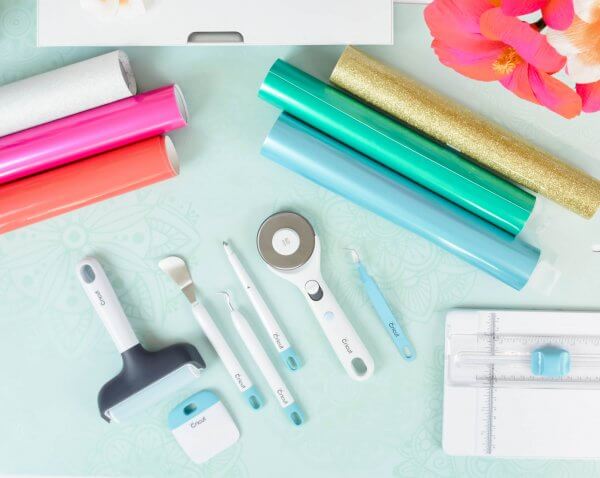
Here are the top accessories that I recommend you have before you dive into your first craft project.
- Weeding tool
- Cricut scraper tool
- Brayer tool
- A variety of Cricut mats
- Cricut pens (learn how to use ANY pen with your Cricut!)
- Inkjet printer. Find the best and most affordable inkjet printers
- A heat press such as a Cricut EasyPress if you wish to do things with iron-on vinyl and Infusible Ink. Read my comparison guide to choosing the perfect heat press!
- Fine-point blade replacements
- Other blade options, such as the Quickswap tools for Maker and Maker 3 owners.
What Are The Different Materials You Can Cut With Cricut?

Cricut can cut loads of materials. For a comparison guide on everything the different Cricut machines can cut, be sure to take a look at our Cricut comparison post!
Here are the top ten Most Popular materials to cut with your cricut.
- Light cardstock
- Medium cardstock
- Vinyl in different colors
- Iron-on vinyl, also known as heat transfer vinyl or HTV
- Sticker paper or printable vinyl
- Infusible Ink
- Felt
- Faux leather
- Thin fabric
- Smart Vinyl and Smart Iron-on for the Maker 3, Explore 3, Joy, Joy Xtra, and Venture machine models. Learn more about how to use Smart Vinyl here.
- Find all the compatible materials for your Cricut model.
What Cricut Materials Should I Buy First?
In general, here are the best materials to have on hand.
- Medium-weight cardstock (65-80 pound)
- Vinyl in various colors (choose from permanent, which is best for cups/tumblers/signs, or removable, which is best for walls).
- Iron-on vinyl (HTV)
- Printable vinyl or sticker paper
- Transfer tape, which is used with permanent and removable vinyl
Making Your First Cut With Your Cricut
When you have finished viewing the Cricut Freedom workshop and have had time to practice the tools I teach you, it is time to make your first cut!
First, what material should you start with? I recommend paper in most cases because it is an easy win. In fact, you can check out this super quick win Cricut project for beginners here: paper cake toppers for any occasion!

Beginner-Friendly Cricut Projects
Additionally, here are some of my easiest projects on Abbi Kirsten Collections that you can get started with!
But remember, you really need to view this FREE Cricut workshop first to avoid confusion and feeling overwhelmed.






Best first-project ideas to make with your Cricut machine!
- DIY shadow box with Cricut
- Personalized back-to-school gear with Smart Iron-on and Smart vinyl.
- Paper butterflies with cardstock and HTV
- DIY stickers with Cricut
- Cup wraps with permanent vinyl (discover more adhesive vinyl projects)
- Faux leather earrings with Cricut
- How to layer iron-on vinyl on a T-shirt
- Find more easy Cricut projects here!
Frequently asked questions for new Cricut owners
Is Cricut hard to learn?
Cricut is not hard to learn if you know the right way to go about learning it! Most crafters start by trying to Google or YouTube their way to answers. The result? Many newbies will get overwhelmed and give up.
Instead, use my method of learning first and then crafting second. Watch my free Cricut Freedom Workshop here, where I will teach you how to use your Cricut the right way and avoid confusion, overwhelm, or intimation to getting started!
What are Smart Materials, and which machines work with them?
Smart Materials are materials to cut with Cricut that gives you the ability to cut permanent vinyl, removable vinyl, or iron-on vinyl without needing a cutting mat. Smart Materials are compatible with the Maker 3, Explore 3, Joy, Joy Xtra, and Venture models.
Where can I find SVG cut files for Cricut?
There are loads of places to find both paid and free SVG cut files to make projects with Cricut. Find over 450+ free SVG files here inside the Abbi Kirsten Craft Vault! Uploading your own images is the best way to save money and enjoy more creative freedom!
Can Cricut cut intricate designs?
Yes, Cricut is capable of cutting very intricate projects, especially with paper. There are so many limitations and tricks you need to know to make it successful, though. Read this full guide to cutting intricate projects with cardstock on your Cricut machine.
What device works best for Cricut?
A laptop or desktop computer is best to use with your cricut machine. The desktop version of Design Space offers the most freedom and tool capability compared to mobile devices.
Is Cricut Design Space Free?
Yes, Cricut Design Space software is 100% free to download, view, and play around in. If you decide to join Cricut Access, then you will be a part of their membership, which offers a few exclusive tools like the Create Sticker and Monogram Maker, along with thousands of projects and images to choose from.
I prefer to teach crafters how to master Design Space so they don’t have to be a part of the membership, but it is always an option for you!
Can you use Design Space without a Cricut?
Yes! A Cricut is not required to view or play around in Design Space. To download the software and start checking it out, go to Design.Cricut.com.
Do you need an internet connection to work in Design Space?
Yes, an internet connection is required to use Design Space. The only exception is if you have already downloaded designs to your local Design Space application, then you can view and cut without an internet connection, but to load a new design or use certain functions, you must have WIFI.
Are there classes to learn how to use your Cricut?
Yes! Find my free Cricut Freedom workshop class designed with Cricut for beginners in mind!
What other questions do you have for me about getting started with your Cricut machine?
I hope this helps you get set up and started with your new Cricut machine. For more Cricut for beginners tutorials, you can view my Cricut crafts here!
And if you are ready to master your Cricut, discover all the Cricut machine can do for you, and learn these skills without feeling intimated, then join my free Cricut workshop here!
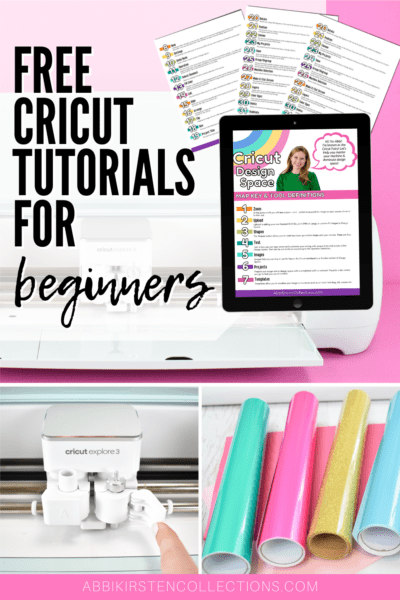
About Abbi Kirsten
Welcome to my colorful corner of the internet, where we play with vibrant crafts and unlock your creative magic! Hang out with me and get lost in a fun array of projects, tutorials, and products, from stunning papercraft ideas to flower templates, Cricut help for beginners, and endless crafter’s hacks.
Join the Member Vault and participate in my monthly Craft-Alongs in my Facebook group to access all the magic!