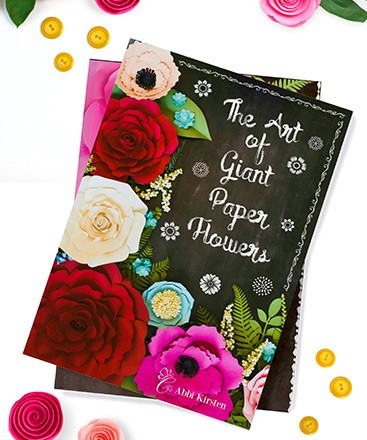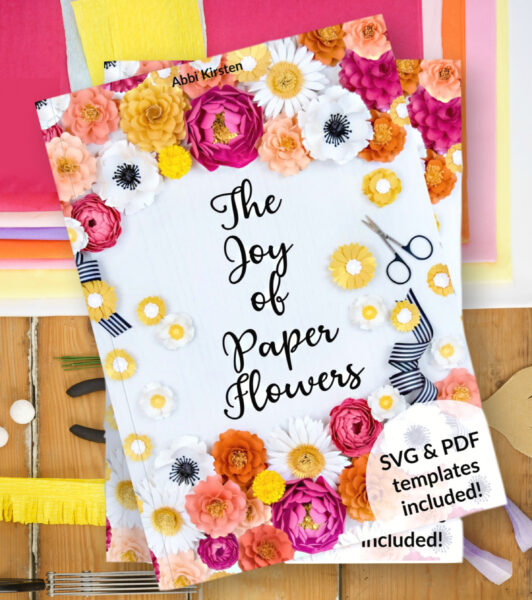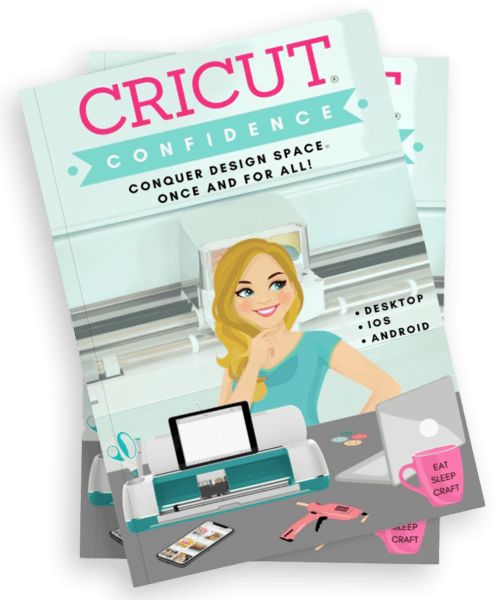How to Make Paper Flowers with Cricut and Other Cutting Machines – Tips for Cutting Machine Users
This post may contain affiliate links that won’t change your price but will share some commission.
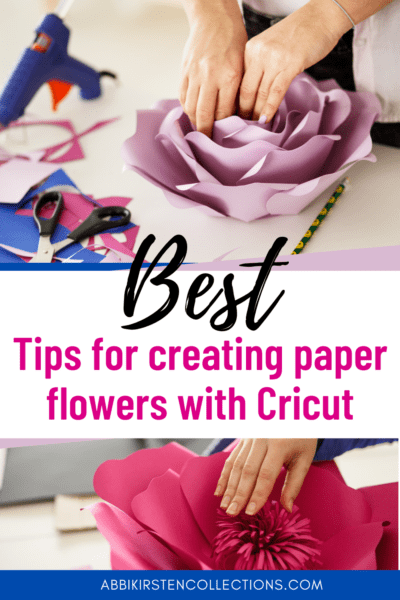
Every year my flower template designs are sold to more than 20,000 individuals! Naturally, I get a lot of questions on how to make paper flowers with Cricut or similar machines, and have decided to comply with a handy FAQ for those who are using cutting machines!
TAKE YOUR TIME TO READ BELOW! THERE IS A LOT OF HELPFUL INFO!
Want to view my hundreds of flower templates? Shop directly at Catching Colorflies OR shop on Etsy!
WHICH FORMAT IS COMPATIBLE WITH CUTTING MACHINES?

SVG or DXF cut files are the formats that work with machines like Cricut or Silhouette. I STRONGLY recommend always using SVG cut files because they save more data and are better-quality files. Cricut machine will always work with SVG cut files.
SILHOUETTE USERS
Those who use Silhouette can use SVG files as well with the Designer Edition. If you do not own the designer software, then you can get it on the site or use the DXF files. In most cases, with my own files, you will need to request DXF via email. Just send me a message, and I will send them back at my earliest convenience!
Here is a defined breakdown of the formats compatible with most cutting machines.
- SVG – An SVG cut file is a graphic format that stands for scalable vector graphics – this will be the #1 file you will use when crafting with your Cricut. SVG files are what give you the ability to layer by color with various materials like cardstock, vinyl, felt, etc.
- DXF – Similar to SVG files but I do not recommend them because they do not save with the same content data as SVG and therefore make them inferior quality to an SVG file. Always opt for using SVG files.
- PNG or JPEG – A PNG is just like a clipart image. For example, if you were to type in flower clipart into Google, all the images there would be PNG or JPEG. What makes them different? Clipart images are flattened designs meaning the colors are blended, and you cannot separate each layer by color. Instead, Design Space uses PNG or JPEG image files for Print then Cut projects. A Print Then Cut image literally prints out a colored image on your home printer (inkjet only), and then your Cricut Maker or Cricut Explore cuts the outline out. The only difference between PNG and JPEG images is that JPEG is typically lower resolution, and PNG has a more crisp result. Ultimately either can work in Design Space.
- Gif and Bmp – I have never needed to use these file types
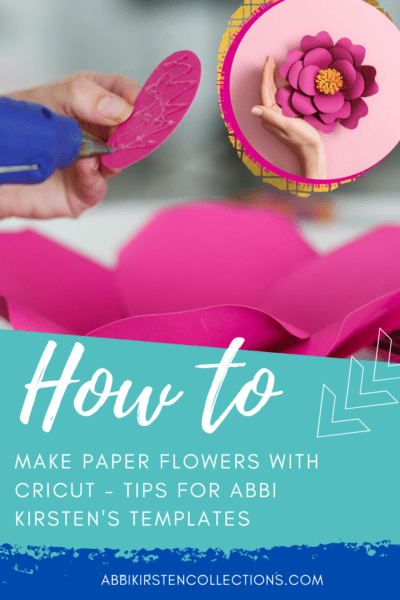
HOW DO I UPLOAD MY SVG FILES?
Upload SVG files are quite simple – much like opening a document in any other program. It is important to note that you will need to unzip compressed files FIRST before you can upload the SVG to Design Space or any other program.
UNZIPPING COMPRESSED FILES
Unzipping files is relatively easy on desktop, you will right-click and select EXTRACT ALL. Or on a MAC, double-click.
If you are on a mobile device like an iPad or iPhone, I recommend a third-party app to unzip files, such as iZip. READ THIS TUTORIAL HERE FOR UNZIPPING FILES ON MOBILE.
UPLOADING TO CRICUT DESIGN SPACE
To upload an SVG in Design Space, you will use the Upload button via the left-hand side when on a fresh canvas. You will then browse your computer to upload the file.
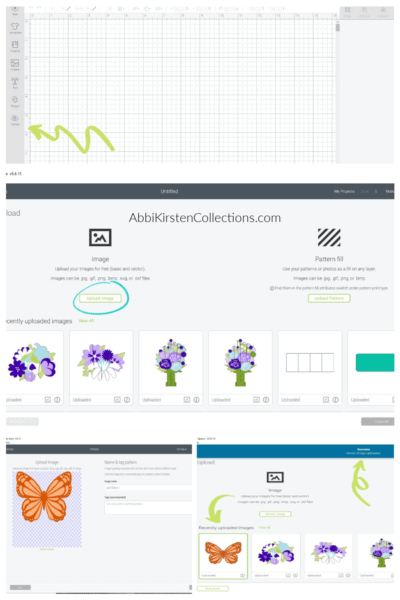
Take a look at this FULL step-by-step video tutorial on the process!
RECOGNIZING SVG CUT FILES
I have found that recognizing SVG files on a desktop can be tricky, depending on how your desktop labels the files. Unless you have graphic software on your computer, the files will likely appear as HTML with a Chrome, Firefox, or Internet Explorer icon.
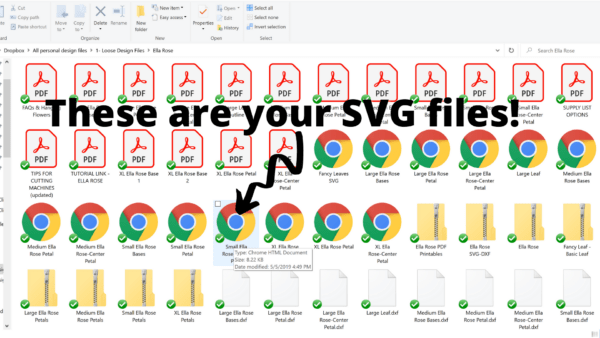
I have Inkscape installed on my computer, so they appear as that graphic software icon in the image below. You can see if I select OPEN WITH that it shows default options you are likely seeing.
IMPORTANT – You can only open SVG cut files in supporting software like Design Space, Silhouette, or Inkscape. Attempting to open them in a browser will do nothing. Learn to add Inkscape to your computer in my tutorial post.
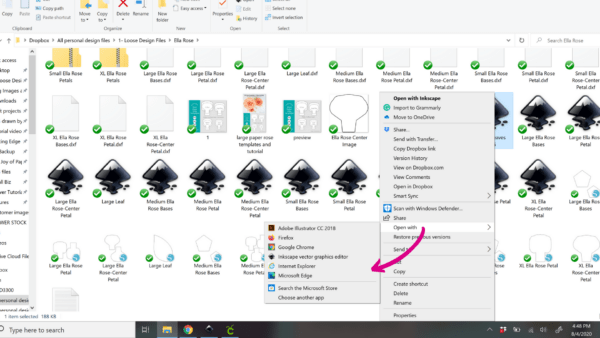
HOW MANY PETALS DO I NEED TO CUT OUT?
Petal counts for each style of flower are always given within the first 2-minutes of the video tutorial. Each flower’s tutorial is linked inside the files via a PDF, or you can search by flower name in my paper flower tutorials on YouTube.
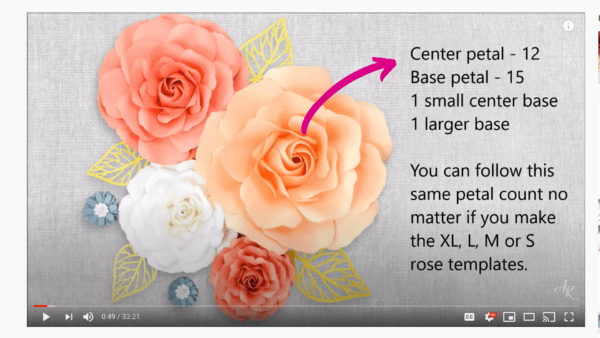
WHAT IF MY PETALS DON’T SEEM TO BE THE RIGHT SIZE?
Sometimes the software will read the files differently than the designers save them – this has to do with how each program reads the number of pixels in one inch.
While I cannot speak for other designs, if you ever need to resize petals with my templates, then look in the video description below the YouTube video for each of my flowers! I have a select few templates that come with a universal PDF tutorial – if you feel you need the measurements, then just contact me!
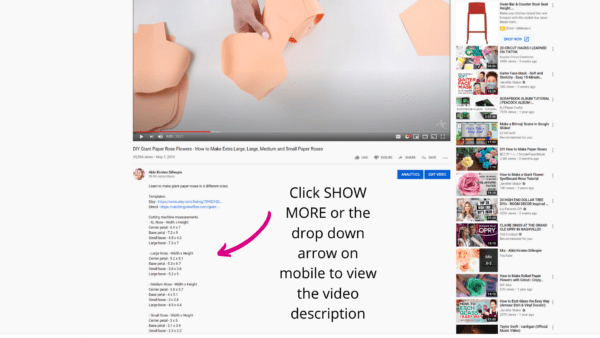
WHAT IF I WANT TO RESIZE MY PETALS? HOW DO I ROTATE?
Resizing petals is super easy in Design Space. There are two ways to do this.
- Select an object and type in the dimensions in the edit bar at the top.
- Select an object and scale by clicking, holding, and dragging the bottom right corner of the petal image.
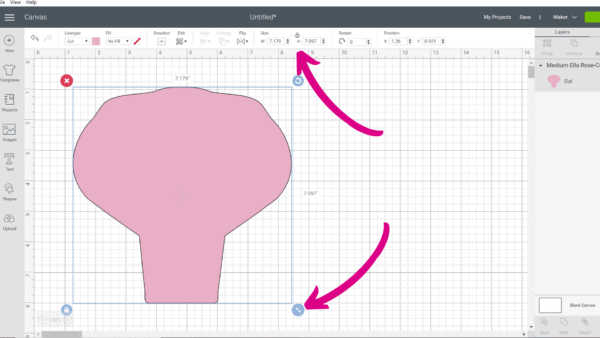
If you wish to rotate a petal, grab the circular arrow at the top of the image and holding while dragging the image up or down to turn.
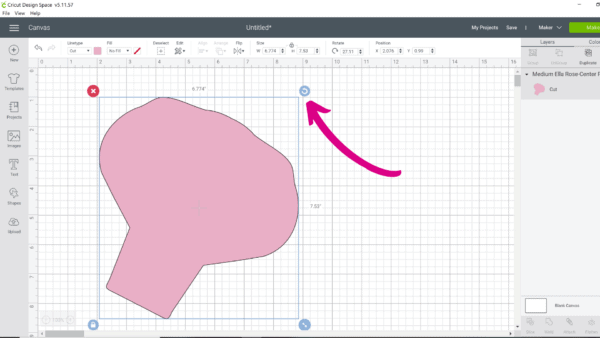
HOW CAN I MAXIMIZE PAPER USE? SETTING UP 8.5 X 11 PAPER SIZE.
Getting the most out of your cardstock is super important, especially when crafting giant flowers. For my next tip, to make paper flowers with cricut or any cutting machine let’s chat about the paper.
On the cut screen, you can select the paper size, and Cricut will layout the petals to fit your paper size.
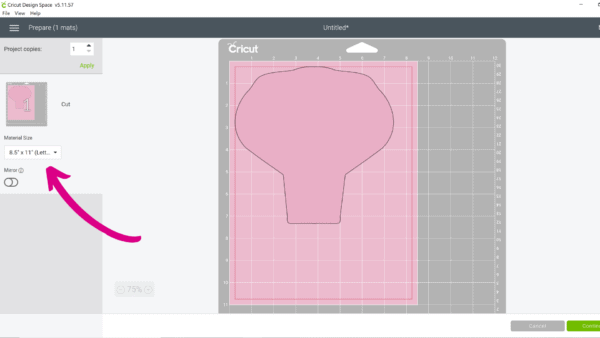
Additionally, if you are trying to maximize paper space by keeping petals close together, rotate the petals, then use the Attach tool in the layers panel to hold the petals in position.
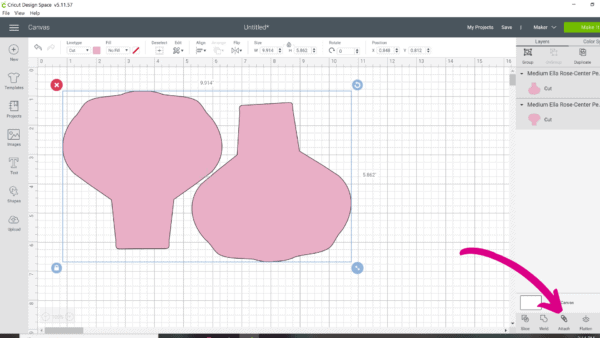
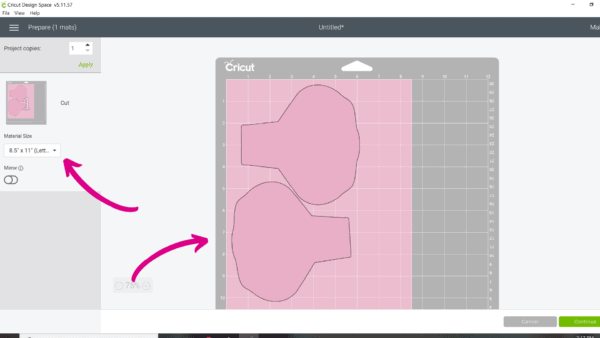
HOW MANY SHEETS OF PAPER WILL I NEED TO CUT OUT TO MAKE PAPER FLOWER WITH CRICUT/CUTTING MACHINES?

The paper amount will vary slightly for everyone. For my standard designs, you will use about 16-17 sheets of 8.5 x 11 cardstock for an XL flower. About 10-11 sheets when downsizing to a large flower, about 5-6 when you downsize to a medium and 4-5 for a small.
The paper amounts listed above will NOT be the same for rose templates because of the additional petals for the center. You will want to add about 25% more paper for rose designs.

Are you ready to make paper flowers with your Cricut?! Ask me any questions you have about crafting paper flowers with a cutting machine below!