Cricut Design Space Update March 2021 – Upload Unlimited Number of Images Even with the New Change!
This post may contain affiliate links that won’t change your price but will share some commission.
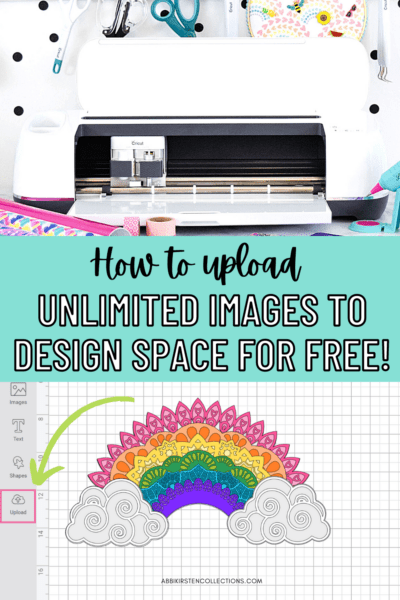
Let’s address the elephant in the craft room. Cricut is making some big Design Space changes which were announced in March of 2021. There are so many positives to the updates but I know they are being overshadowed by the bomb Cricut dropped about limiting the number of user uploads to 20 per month in Design Space.
Update – Cricut has since released an announcement that uploads will continue to be unlimited for free for anyone who purchased a Cricut through 2021!
I am still going to teach you a workaround to triple your number of FREE uploads per month in this post using Inkscape for those who this will affect post 2021!
Keep reading to learn my 2-minute hack for uploading unlimited designs to Cricut Design Space!
Let’s start with the positive changes.
1. Cricut Design Space Offset Feature Has Arrived!
The feature of an offset has been long overdue so crafters are naturally most excited about this one!
You might be wondering, what is an offset in Cricut design space? An offset is a decorative outline or shadow of your text or image that allows you to add another layer to your design – it really makes fonts come alive! This will be especially useful for Print Then Cut projects! Wondering what a Print Then Cut versus SVG file is? I’ll tell you here!
2. Project/Upload Search
I am very thankful Cricut added a search function for our personal projects! I have recreated so many duplicate projects because I couldn’t search, so not only will this help us stay organized but this actually is Cricut’s way of helping us with the limited upload change. How many times have your uploaded an image you already knew you had in design space but re-uploaded it because you couldn’t find it? You will save a lot of uploads with this new feature!
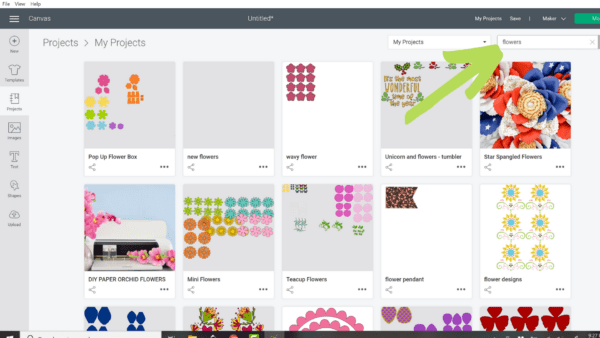
3. Project Collections
Project Collections is another play on keeping crafters organized. Not only can you search projects now but you can also organize them into categories or “collections” to find what you are looking for by topic. For example, maybe you do a lot with paper flowers like me or you want to keep your designs organized by seasons, holidays, etc.
Kerning
The new kerning feature coming has been overlooked quite a bit but is really exciting. Kerning will reduce the amount of editing you have to do to text when designing on your canvas! You know that awkward space between letters when you type out a word? That will not be as big of an issue anymore, which means the extra 10 minutes you have to spend editing text will save time! This is a big score in the new lineup of Cricut Design Space changes that folks will appreciate later on.
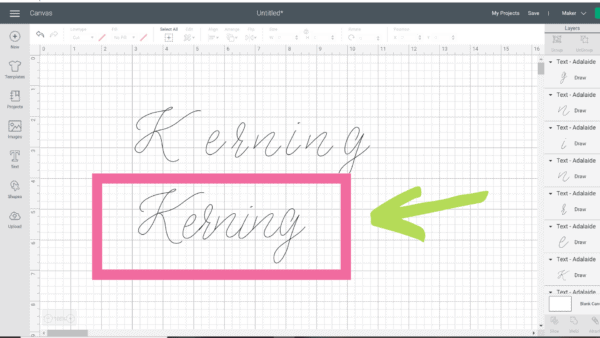
Cricut Design Space Changes – Cricut Limits Free Users to 20 Uploads to Design Space Per Month
Since the announcement Cricut listened to its users and has grandfathered in anyone who purchased a machine through 2021!
Here is the official letter from the CEO.
Now for those of you who purchase a Cricut post 2021 there is still a way I can help you! Here are some FAQ around the new Cricut Design Space changes.
What does Cricut Access actually get me?
Many crafters think that they are being charged $10 per month just to upload an unlimited amount of files but that’s not true. Cricut is charging you the $10 fee for unlimited uploads AND access to their library of 100,000+ images and fonts.
How many of you hop over to Etsy or Design Bundles even once or twice a month and purchase a couple of files. Bam, there is your $10 that gives you access to Cricut’s image library and can replace those purchases.
And there is more to it than that. As Cricut Access members get the following for $10 per month
- Access to 100,000+ images and fonts
- 10% off any purchases on Cricut.com
- Free shipping on orders over $50
- Unlimited uploads
- Discount on licensed content like Disney
- Priority member care
Will I be charged $10 per month if I already subscribe to Cricut Access?
Some folks are confused about the $10 monthly charge and I am here to clarify. If you are already an Access member then nothing charge-wise will change for you when it comes to uploading limits. This is ONLY for people who DO NOT pay to use Cricut Access at this time.
Should I move to Silhouette because of the $10 charge?
That’s a personal decision and while there may be pros there are also some cons of that idea.
- Silhouette DOES NOT offer free uploads for SVG cut files. Studio is free but you must use a Silhouette only (paid) design or a DXF file (lower quality file and harder to find) for cut files unless you wish to trace a PNG or Jpeg image. Otherwise there is an upcharge for the Designer software to use SVG cut files.
- Silhouette has perks but they also have downsides such as their software being harder to learn for non-techy people and the machines do not have as much cutting power as Cricut limiting some of what you can cut.
- If you move to Silhouette will you come out ahead? You will need to sell your Cricut for half of what you paid, purchase a brand new Silhouette machine incurring a $300-$500 charge (which is at minimum 30 months of Design Space unlimited access) plus a $30 fee for the Designer software to use SVG files and you will have to learn brand new software all over again.
Do fonts count towards the 20 monthly upload limit if I do not want to be charged $10 per month?
Nope. Fonts are not counted towards uploads. Only when you use the Upload button does it count toward your monthly limit. So go font crazy!
Why is Cricut doing this? Is it just about greed?
The short answer no one knows. Obviously, no one knows the intentions of their heart except them but I want to draw out some points.
- Cricut has to store ALL your uploaded images in their cloud and has been doing this for FREE for over 5 years! There are millions of Cricut users in Design Space. Now think for a second about how much space Cricut pays for to be able to store an unlimited amount of files for you? Tens of thousands of dollars, if not more, per month! My advice to Cricut here would be to create a second desktop design space that doesn’t offer cloud storage to help with that while not taking away the unlimited uploads.
- Cricut is a company that is in business to make money. They are not a non-for-profit company and have never claimed to be! So why are we surprised that they are setting themselves up for long-term success?
- Cricut wants to give users a better experience. It is no secret that Cricut has some glitch issues in Design Space from time to time. Maybe we should think about the fact that if they started charging a small fee for unlimited upload access that they will have more resources to invest in a smoother user experience. Just some food for thought. Let’s hope that’s the case!
- Before Cricut Explore, Maker, and Joy there was the Cricut Expressions machine. Do you know what there wasn’t? Design Space. Design Space did not exist until the Explore came out so how did people upload images to the older models of machines? They paid for cartridges which cost between $20-95 per cartridge at the time with only 5-30 images each! So if you purchased two cartridges a month at the cheapest option you are still out $40. Oh, and did I mention you only have about 20 images to show for it? Not 100,000 designs and unlimited uploads for yourself.
My Advice to Cricut
My one advice to Cricut would be to consider either upping the number of free uploads to 50 per month OR grandfathering in anyone who purchased a machine prior to the 2021 update to appease those who feel betrayed by what the “thought” they were purchasing. I understand this is what most people are focusing on.
Now how about a solution! I’ve got your covered!
How to Upload As Many SVG Files as You Want With The New Cricut Updates
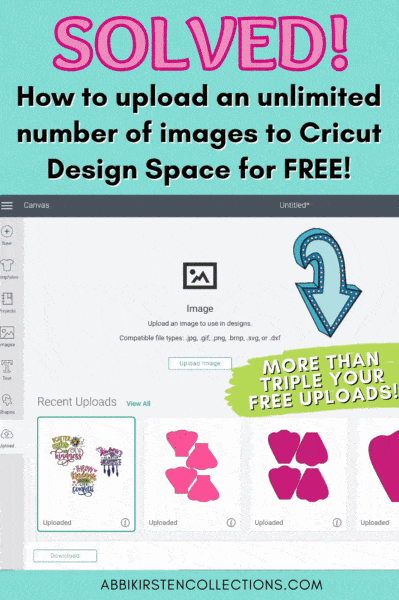
There is a workaround for the new Design Space SVG upload limit. I am giving you a crash course here and will be adding a video later this week. I hope this tutorial will put your mind at ease about the new Cricut Design Space changes. It really isn’t the end of the world, let me show you why…
How to upload unlimited images to Cricut Design Space video tutorial
Watch the video above or follow my written tutorial below to upload more than 20 images per month to Design Space. If you are looking to save even more money then learn how to design your own SVG cut files using Inkscape and my course, Free the SVG!
1. Download and Install Inkscape
To be able to upload an unlimited amount of SVG files to Cricut Design Space you will need to download some vector graphic software to your laptop or desktop computer. Go to Inkscape.org and install it on your PC or Mac. If you want to understand more about using Inkscape to convert and create SVG files read my post here.
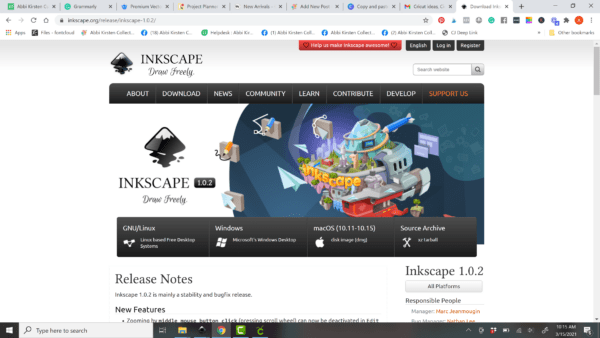
2. Open 3-4 SVG Files Saved on Your Computer in Inkscape
Navigate to the folder of your SVG files that you plan to upload to Cricut. Open up several SVG files in Inkscape. Right-click on your SVG and select open with Inkscape.
Once you have a few SVG designs open in Inkscape copy and paste multiple designs into one Inkscape document.
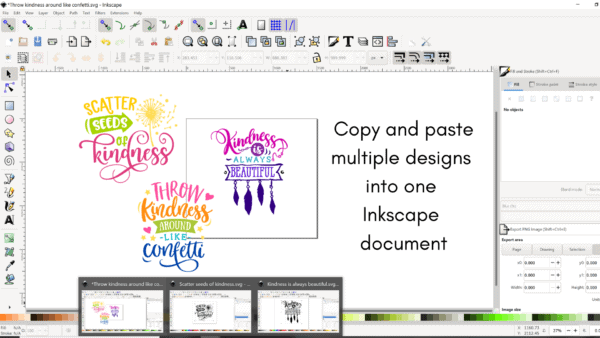
3. Set your document properties
Open document properties File > Document Properties then set the following.
- Page size – Letter 8.5 x 11 inches
- Scale X set to 1
- Resize your document to the content Shift+Ctrl+R on your keyboard or use the dropdown in Document Properties to hit the Resize Page to Drawing or Selection. Note: Make sure you do not have anything selected on the canvas before resizing the page to your design.
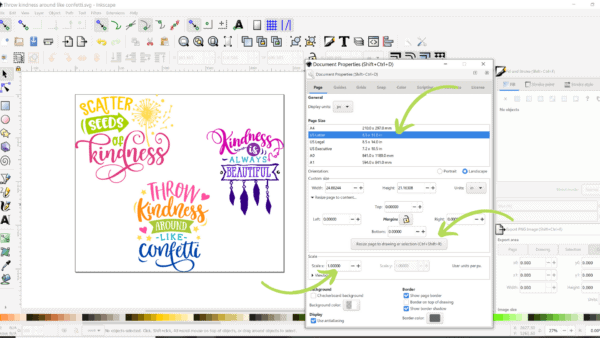
4. Save Your New SVG with the Multiple Designs
The last step is to save your new SVG file. Select File > Save As then choose a location on your computer, name your file and click Save. You can leave the file type default, Inkscape SVG, as is.
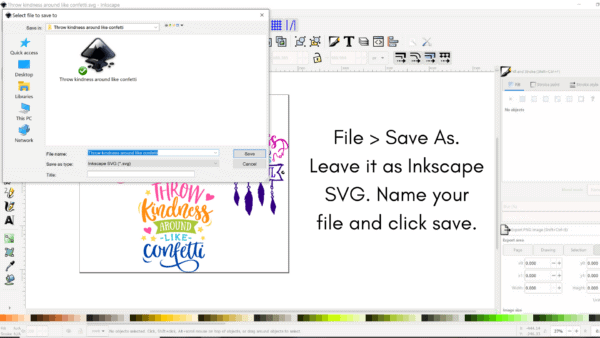
5. Upload the New SVG to Cricut Design Space
Follow the upload process for adding your personal SVG files to Design Space then viola! You have now uploaded 3 files as 1 and can easily triple the number of free uploads Cricut allows per month!
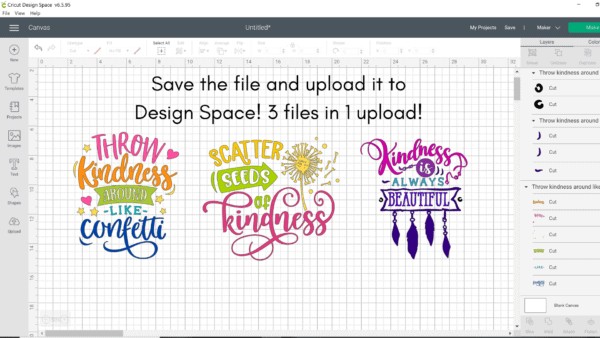
Final Thoughts
Listen, I hear BOTH sides of the argument but at the end of the day $10 per month to have unlimited fun?! Where else can you get entertainment so cheap?
Netflix has raised its prices twice over the last few years. Disney used to only cost $65 per day when I was a kid but now cost over $100 for one single day. Business is business.
All I am saying is let’s keep some perspective and with the hack above you really are not being affected at all!
I can’t afford the $10 per month
If you are someone who just cannot afford the $10 per month but does need more than 20 uploads then use my Inkscape workaround tutorial above and you will be good to go!
Ask yourself one final question. How about how much will it cost in materials (vinyl, paper, iron-on, etc) to create the projects that 20 uploads would cover? Umm, at least $100 if we are being honest. So if you have the money to spend on supplies (which we all knew was an ongoing expense of owning a Cricut when we bought it) then why can’t we spend the $10 per month?
Now, if Cricut tries to raise the price in a year then I will be the first to say, nope, not cool, but until that happens I am okay with $10 per month.

If you decide to call Cricut to give your feedback PLEASE be kind. The customer service rep on the other end is NOT your enemy and had no sway in this decision.








