How to Remove Backgrounds in Cricut Design Space – Plus Alternative Background Removers!
This post may contain affiliate links that won’t change your price but will share some commission.
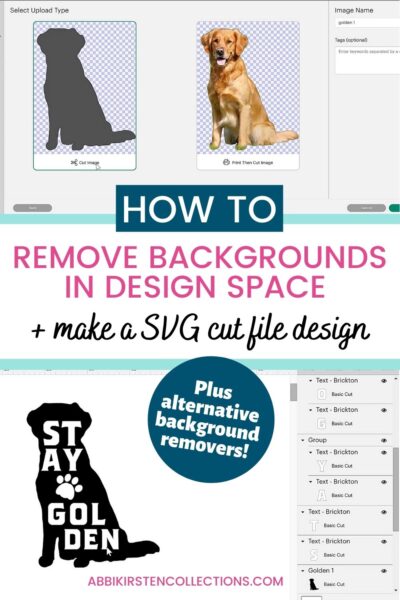
How many of you have tried the latest Cricut Design Space tool, the automatic background remover? I’ve tried it out, and today I am here to teach you about it! First, what is the Automatic Background Remover? This new background removal tool in Design Space allows you to remove photo backgrounds and clip out a subject with one click. If you are new to Cricut Design Space take look at my beginner’s guide here!
So, how is this different from before? Before this automatic tool, you could (and still can) remove backgrounds manually by clicking with the selection tool or using the eraser function.
The manual approach usually worked pretty well so long as your backdrop was very simple in nature or even just plain white (but we all know that is not always the case).
Remove Photo Background in Cricut Design Space
I decided to test the new automatic remover with some complex images, such as a dog in the grass and a sunflower field.
How did it do? On a scale of 1-10, I would give it about a 6, maybe a 7 depending on the photo.
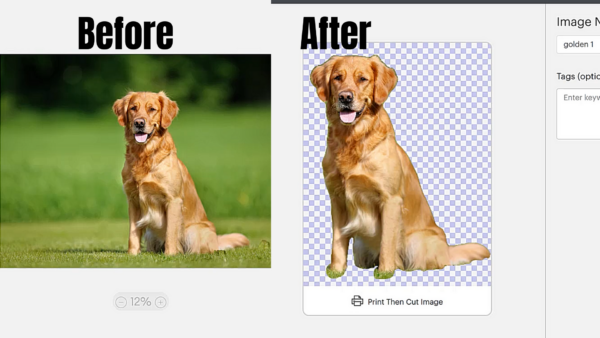
Take a look at this video I made for you and see how it compares to the old way of removing photo backgrounds. Keep reading to learn about alternative options for an even crisper result.
Now let’s talk pros and cons of the Design Space Automatic Background Remover.
Pros of the New Automatic Background Remover
- It speeds up the process
- It’s more accurate than clicking by hand
How about the cons?
- You have to have Cricut Access (I know some have strong opinions about this but don’t shoot the messenger!)
- It’s not a perfect one-click result every time. If the photo has a lot of shades of color, or low contrast, or blurriness the automatic tool will work only slightly better than its manual predecessor. Hopefully, Cricut will continue to improve upon the function and make it better in the future!
How to Remove Backgrounds for FREE
What if I want to remove backgrounds and not pay for Cricut Access? Alrighty, what are your options if you do not wish to pay for Cricut Access to use the automatic background tool?
Option 1: Use the manual option of erasing or selecting parts of the image in Design Space – this will continue to be free, and I am thankful Cricut continues to offer this option!
Option 2: Use another background remover for photos and then import to Cricut Design Space.
The second option is the best because you will have more control over the clipped image result than the current options in Design Space. Plus, if I am being candid, the edges of the clipped subject are so much crisper.
So what is the best background remover for photos? I’ve tested several, and here are my two favorites – both can be used for FREE!
Clipping Magic
Clipping Magic is another background remover, and the reason I love this one so much because you can customize what is removed and what stays while also having the ease of one-click background removal.

One of the reasons that Clipping Magic does a great job is that it considers the fur or hair of a subject. You can even use the green brush to restore parts of the image, the red to erase parts, and the yellow is for anywhere there is hair/fur! Take a look at how Clipping Magic did with the same image above!
Clipping Magic is free! However, if your image exceeds a specific size, they will shrink it automatically, but you can still clip it for free! To retain the original image pixel size, you can unlock that for $3.99 a month for 15 images per month!
Remove.bg
Remove.bg is another free website that will let you remove any image’s background just by uploading it! It’s really that easy. Try it for yourself here. Remove.bg also added the option to erase and restore parts of your image when you click on Edit after uploading the photo. If you plan to need a lot of erasing and restoring freedom, then I do personally recommend Clipping Magic at this time.
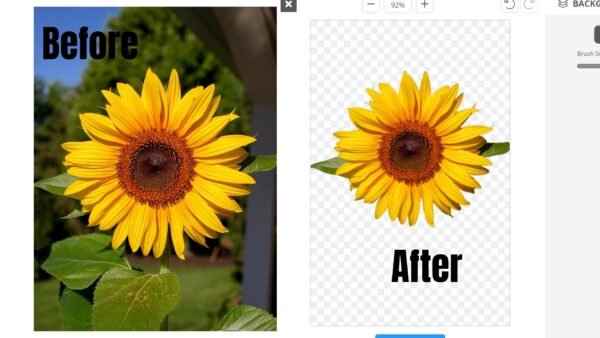
Learn to Convert Images to SVG Files
Now that you know your options to remove photo backgrounds, you might be wishing you could level up your craft game even more. Why not learn to customize the image or even convert the image to an SVG altogether!
I LOVE my Cricut and Design Space, but as a crafter, I crave being able to take control of my craft designs.
After years of teaching myself how to design my own SVGs, and convert clipart/photos, I decided to share how to do all of that with my fellow Cricut crafters!
If you want to see the FULL process of how I clip a background from a photo and turn it into an SVG file, watch my Magic of SVGs FREE Workshop right here!
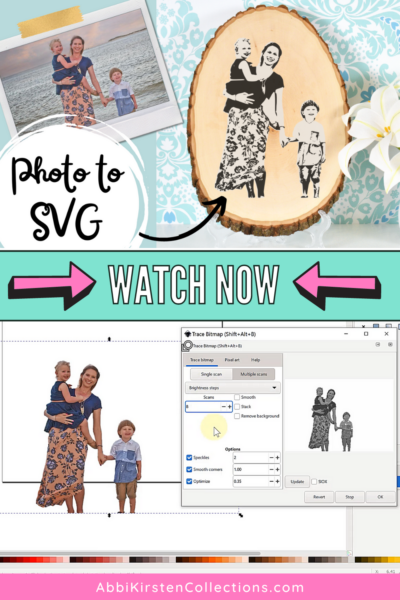
In my Magic of SVGs Workshop, I will show you:
- Understand what an SVG is – Not sure what an SVG cut file is? I’ll explain in detail at a basic level!
- How an SVG is different from a PNG image – Confused why you can’t use image files the same way as an SVG cut file? I’ll clear that up too!
- My design program choice – Learn about the Design program I use to create all my custom files!
- Complete walk-through for turning any image into an SVG file – I will take you step by step through a photo to the layered SVG conversion process and get your wheels spinning with ideas!
- Plus, at the end of the workshop, you will receive an exclusive invite into my course, FREE the SVG, the proven skill-building program that guarantees to transform you into a confident SVG designer and unlock the creative freedom that 99% of other cutting machine owners lack.
Watch the Magic of SVGs Workshop right here!

Now that you know how to remove photo backgrounds, which option will you choose? Tell me below!
Hey, Crafty bestie! I’m Abbi!

I’m thrilled you are here! I have spent the last 10+ years making messes and magic in my home studio to make the world a more colorful place, one craft at a time! I’m on a mission to nurture the creative magic inside your soul and bring that bursting imagination inside you to life with easy-to-learn tutorials. If you haven’t yet, be sure to join the subscriber community to gain access to all my freebies or visit my signature design shop, Catching Colorflies!







