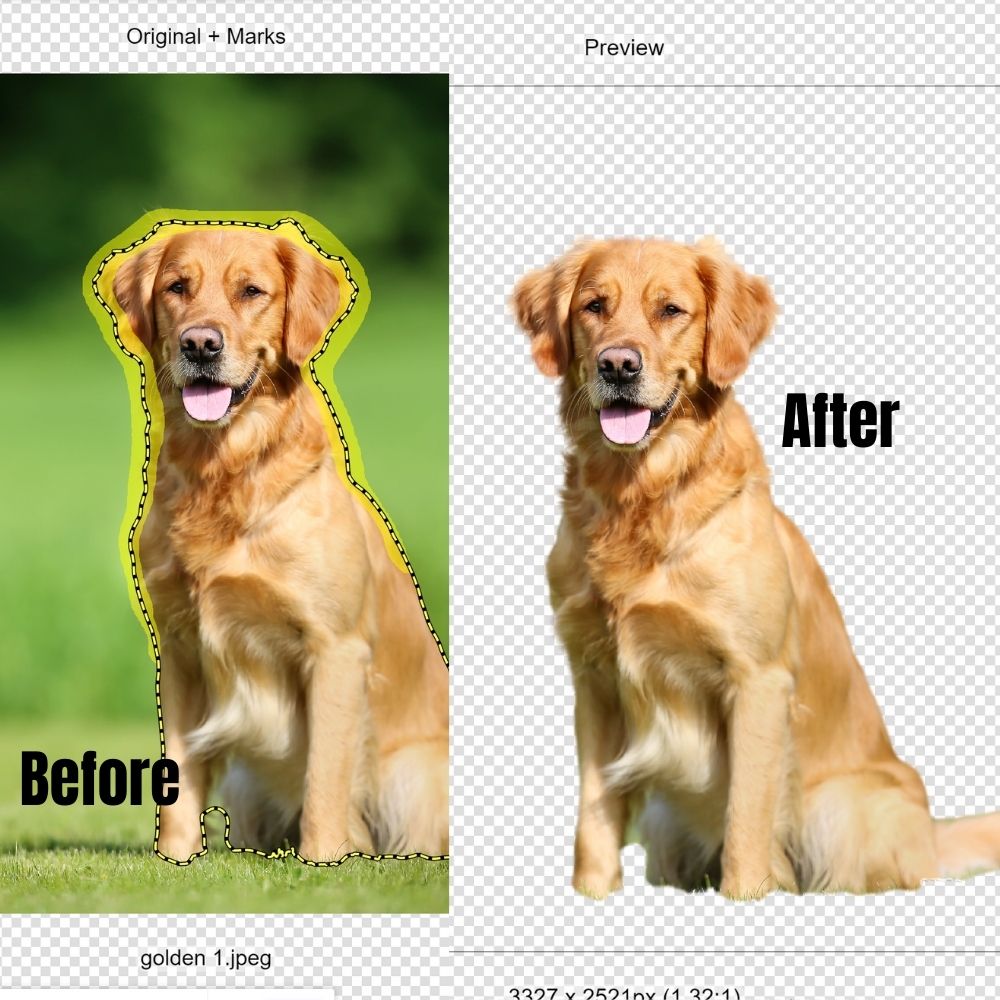Best Cricut Machine For Beginners: Machine Comparison Guide
This post may contain affiliate links that won’t change your price but will share some commission.
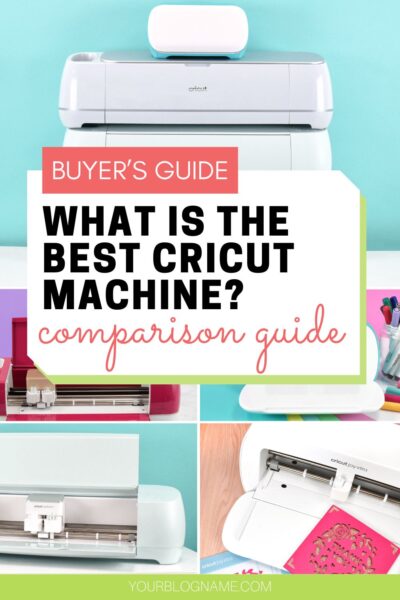
The Best Cricut Machine To Buy
With seven Cricut machine models on the market, you may feel a little overwhelmed when deciding what is right for your crafting needs. Maybe you are a hobbyist looking to join the world of Cricut crafts or someone thinking of starting a craft business, and you need to know which machine is better for your needs.
Over the years, I have built a pretty big community of crafters, and along the way, I’ve received a lot of frequently asked questions for my crafts. By far, one of the most common questions I get is, what is the best Cricut machine?
Today, I will be giving you a complete buyer’s guide and a list of everything you need to know before committing to a Cricut machine. After 12 years of crafting with every model of Cricut machine on the market, I can offer plenty of insight for a beginner to make sure you pick the perfect machine for yourself. Take a look at my YouTube channel here for loads of hands-on tutorials for Cricut and other crafts!

To navigate this post, easily click through the table of contents to skip to the machine you are most interested in.

What is a Cricut Machine? What Does A Cutting Machine Do?
A cutting machine, also known as a die-cut machine, is an electronic cutting machine that can cut through a wide variety of craft materials such as cardstock, vinyl, chipboard, sticker paper, iron-on, and even wood with accurate precision.
The Cricut brand is one of many mainstream cutting machine brands out there.
Cricut is a popular choice due to the versatility of the machine, the range of materials offered for the machine, a wide following, precise material cutting results, and an enormous amount of Cricut tutorials online to help you make just about any DIY project you can imagine.

How Does A Cricut Cut Materials?
So, how exactly does a Cricut machine work? The best way to describe a Cricut is to think of a large printer, but instead of ink, there is a blade that cuts colored materials like cardstock or vinyl to build out a project result piece by piece.
The Cricut blade moves back and forth across the mat that the material is adhered to and cuts the image result set up in Design Space. Design Space is the compatible software Cricut uses to operate all its current models of machines.
What is the best Cricut machine for beginners?
When in the market for a new Cricut cutting machine, there are a lot of choices. Most new crafters ask questions like:
- Which Cricut is best for t-shirts?
- Which Cricut machine is best for stickers?
- Which Cricut is easiest for a beginner?
- And which Cricut is the best value for the price?
Rather than asking which Cricut is best for beginners, you want to ask yourself more about the projects you will want to accomplish with your cutting machine.
Here are a few questions you need to ask yourself when deciding on the best Cricut machine model for your crafting needs.
- What is your budget?
- How much space do you have?
- What are you most eager to make?
- Do you plan to craft as a hobby only or start a handmade craft business?
Take The Cricut Compatibility Quiz To Find Your Perfect Machine!
To help you make the best decision possible, take my free quiz, Cricut Compatibility – Which Cricut Is Best For Me! When you are ready to buy your new cutting machine, this quiz will help you decide on the best machine!
You can also keep reading for an in-depth guide.
Finding the perfect Cricut fit for you is multifaceted, so let’s break down what each Cricut machine can do, the price point, and the Cricut machine best for your needs as a beginner.
Cricut Machine Comparison Guide
I’ve created a complete comparison guide below for all seven of the current Cricut models of cutting machines, and because I know most of us are visual, you can view a comparison chart too!
Starting with the oldest to newest models, let’s talk about what each machine is capable of, the price point, and who the machine is best suited for.
What can the Cricut Explore Air 2 do?
The Cricut Explore Air 2 holds the record for the most popular Cricut machine, and it has been around the longest. The balance of price, size, and material capability works well for the average hobbyist.
The Explore Air 2 is popular with good reason. You might be wondering what can the Explore Air 2 cut. Here is a breakdown of everything the machine has to offer.

The Explore Air 2 cuts 100+ crafting materials, such as
- Vinyl
- Iron-on vinyl
- Light cardstock
- Heavy cardstock
- Infusible Ink
- Scrapbooking paper
- Sticker paper
- Felt
- Faux leather
- Thin fabric
- Read the full list of compatible materials for the Explore Air 2.
The Explore Air 2 Can Also Perform The Most Popular Operations in Design Space, such as
- Cutting materials
- Print Then Cut
- Drawing with pens
- Writing with pens
- Foiling
- Scoring
Device Compatibility
- The Explore Air 2 works with Cricut Design Space and can connect via Bluetooth or USB to your device.
- Compatible with desktop computers, laptops, and mobile devices such as smartphones, iPads, and Andriod tablets. You will also need internet connections for Design Space to work.
Tools And Accessories the Explore Air 2 Works With
- The fine-point blade (comes with the machine)
- The deep-point blade
- The fabric blade
- Foil tool
- Cricut pens (you can use other pens too!)
- Scoring stylus
- Card mat
- Standard grip green mat, light grip blue mat, strong grip purple mat, and fabric grip pink mat
Key differences between the Explore Air 2 and Explore 3?
The Explore Air 2 and Explore 3 cut the same materials with the exception of smart materials, which are the ability to cut vinyl, iron-on, and sticker cardstock without a mat.
The Explore Air 2 at this time also comes in a wider variety of color choices, whereas the Explore 3 is a mint matte finish only.
Additionally, the Explore Air 2 still had the basic material dial on top of the machine rather than selecting materials only in Design Space like the newer models.
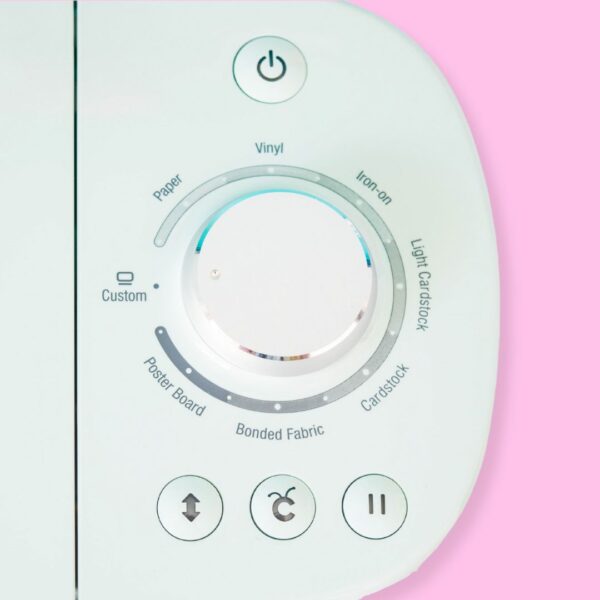
How Big Can The Cricut Explore Air 2 Cut?
- With a Mat: 11.5 inches wide by 11.5 inches long for a standard mat or 11.5 inches wide by 23.5 inches long on a mat (if using a 12×24 inch mat)
- Without a Mat: Not compatible
Pros and Cons + Who is the Explore Air 2 best for?
The Explore Air 2 is ideal for a crafter who wants to make all the most popular projects that most mainstream cutting machines can make while remaining as affordable as possible for a classic full-size Cricut machine.
Pros of the Cricut Explore Air 2 machine:
- 100+ materials options to cut
- Full-size machine capabilities
- Excellent price point for a full-size model
- Allows you to do all the most popular projects
- Compatible with Cricut Design Space
Cons of the Cricut Explore Air 2 machine:
- Not as many material options as the Maker models
- Slower than the Maker 3 or Explore 3
What is the cost of the Cricut Explore Air 2 machine?
The Cricut Explore Air 2 machine costs $229 regularly. During certain sale seasons, you can find it as low as $199!
What can the Original Cricut Maker do?
The next Cricut machine to come on the market was the Cricut Maker model.
Several years after the Explore Air 2 machine was released, Cricut released a new flagship model known as the Cricut Maker machine.
With the release of the Cricut Maker, the cutting machine material options became even better – there are 300+ compatible materials that the Maker machine can cut. The cutting force of the Cricut Maker models is much stronger than the other machines, making it possible to cut many different types of materials.

The Cricut Maker cuts 300+ crafting materials, such as
- Vinyl
- Iron-on
- Infusible Ink
- Light cardstock
- Heavy cardstock
- Scrapbooking paper
- Felt
- Fabric
- Faux leather
- Sticker paper
- Wood (3mm balsa wood or basswood)
- Plastics
- Read the full list of materials for the Cricut Maker.
The Cricut Maker Can Also Perform All The Operations available in Design Space, such as
- Cutting materials
- Print Then Cut
- Drawing with pens
- Writing with pens
- Foiling
- Scoring (with both the scoring stylus and scoring wheel)
- Engraving
- Wavy edge
- Debossing
- Perforate
Device Compatibility
- The Maker works with Cricut Design Space and can connect via Bluetooth or USB to your device.
- Compatible with desktop computers, laptops, smartphones, iPads, and Andriod tablets. You will also need internet connections for Design Space to work.

Tools And Accessories the Cricut Maker Machine Works With
- The fine-point blade (comes with the machine)
- The deep-point blade
- The fabric blade
- Knife blade
- Foil tool
- Cricut pens (you can use other pens too!)
- Scoring stylus
- Scoring wheel
- Rotary blade (great for fabric and crepe paper)
- Card mat
- Standard grip green mat, light grip blue mat, strong grip purple mat, and fabric grip pink mat
- Quick Swap tools (as shown above). Read more about what this adaptive tool system can do!
- Engrave, deboss, wavy edge, and perforate tool as shown above
Key Difference between the Maker and Explore series
The difference between the Maker models and the Explore models is that the Maker can cut 300+ material options (that’s 200 more material options than the Explore Air 2 or Explore 3) and comes with the ability to use Quick Swap Tools such as the engraving tool, deboss tool, scoring wheel, and more.
How Big Can The Cricut Maker Cut?
- With a Mat: 11.5 inches wide by 11.5 inches long for a standard mat or 11.5 inches wide by 23.5 inches long on a mat (if using a 12×24 inch mat)
- Without a Mat: Not compatible
Pros and Cons + Who is the Cricut Maker best for?
The Cricut Maker is ideal for a crafter who wants to make all the projects a Cricut machine can offer without fear of limitations based on material compatibility or size.
Pros of the Cricut Maker machine:
- 300+ materials options to cut
- Full-size machine capabilities
- Provide a robust line of tools such as the QuickSwap Tools
- Allows you to do all the most popular projects plus more advanced crafts such as engraving and perforation.
- Works with Cricut Design Space
Cons of the Cricut Maker machine:
- Price is higher than the Explore models
- Extra expense of investing in other tools you may want to use with the machine.
- Slower than the Maker 3 or Explore 3
What is the cost of the Cricut Maker machine?
Currently, the Cricut Maker machine costs $299, but if you catch it on sale, you can spot it on sale for as low as $249.
What can the Cricut Joy do?
The next Cricut machine to come on the market was the Cricut Joy model. A small but mighty cutting machine was created to be a compact space-saving machine.
The Joy excels at small projects that feature vinyl crafts, iron-on projects, and card making, which offer plenty of variety for the most popular Cricut projects you might wish to make.
With the Cricut Joy machine, the release of Smart Materials came to the craft market as well.

What Are Cricut Smart Materials?
Smart Materials are crafting materials that can be loaded onto your Cricut machine without a cutting mat. The liner is thicker and substitutes the need for a mat.
The Smart Materials are available for vinyl, iron-on, and smart sticker cardstock. Matless cutting can be a great way to speed up crafting time or cut costs by using cutting mats. Additionally, you can make long cuts with Smart Materials for bigger results.
The Cricut Joy cuts 50+ crafting materials, such as
- Vinyl
- Iron-on
- Infusible Ink
- Light cardstock
- Heavy cardstock
- Scrapbooking paper
- Smart vinyl
- Smart iron-on
- Faux leather
- Smart sticker cardstock
- Read the full list of materials for the Cricut Joy.

The Cricut Joy Can Perform The Basic Cutting Operations available in Design Space, such as
- Cutting materials,
- Drawing with pens
- Writing with pens,
- Foiling
Cricut Joy Device Compatibility
- The Cricut Joy works with Cricut Design Space and with Bluetooth connectivity only.
- Compatible with desktop computers, laptops, smartphones, iPads, and Andriod tablets. An Internet connection is required for Design Space to work.
Tools And Accessories the Cricut Maker Machine Works With
- The fine-point blade (comes with the machine)
- The Cricut Joy foil tool
- Cricut pens (you can use other pens too!)
- Card mat
- Standard grip green mat and light grip blue mat
Key Difference between the full-size machines (Maker and Explore Models), and the Cricut Joy
The Joy stands out because of the small compact and portable nature. The Cricut Joy is significantly smaller and more affordable than the full-size machines but also does less in terms of material options.
How Big Can The Cricut Joy Cut?
- With a Mat: 4.25 inches wide by 11.5 inches long for a standard mat.
- Without a Mat: The Cricut Joy cuts 4.5 inches wide by 4 feet long with Smart Materials.
Pros and Cons + Who is the Cricut Joy best for?
If you want to dip your toes in the world of Cricut crafting and stick with the most affordable machines on the market, the Cricut Joy may be a perfect fit for you.
Pros of the Cricut Joy machine:
- Compact and lightweight
- Very affordable
- Easy for beginners
- Is compatible with the most popular materials (paper and vinyl)
- Design Space compatible
Cons of the Cricut Joy machine:
- Size limitations
- Project limitations (such as the Print Then Cut process, think stickers, and gift tags).
- Can’t cut as many materials as the full-size models
What is the cost of the Cricut Joy machine?
Currently, the Cricut Joy is $179, but Cricut often runs deals on it for $149!
After the Cricut Joy, Cricut released two machines at once, the Explore 3 and the Maker 3 (for those of you who are wondering, there is no Maker 2. Cricut decided with this release to have the model numbers match for less confusion).

What can the Cricut Explore 3 do?
The Explore 3 does everything the Explore Air 2 can do but with the benefit of using Smart Materials and an increased speed for cutting.
The Cricut Explore 3 cuts 100+ crafting materials, such as
- Vinyl
- Iron-on
- Infusible Ink
- Light cardstock
- Heavy cardstock
- Scrapbooking paper
- Smart vinyl
- Smart iron-on
- Smart sticker cardstock
- Sticker paper
- Felt
- Read the full list of materials for the Cricut Explore 3.
The Cricut Explore 3 Can Perform The Most Popular Operations available in Design Space, such as
- Cutting materials
- Drawing with pens
- Writing with pens
- Foiling
- Scoring
- Print Then Cut
Explore 3 Device Compatibility
- The Explore 3 works with Cricut Design Space and can connect via Bluetooth or USB to your device.
- Compatible with desktop computers, laptops, smartphones, iPads, and Andriod tablets. Internet connection required.
Tools And Accessories the Cricut Explore 3 Machine Works With
- The fine-point blade (comes with the machine)
- Foil tool
- Cricut pens (you can use other pens too!)
- Full-size card mat
- Scoring stylus
- Standard grip green mat, light grip blue mat, strong grip purple mat, and fabric grip pink mat
Key Difference between the Explore Air 2 and Explore 3
The Explore Air 2 and the Explore 3 are very similar except for faster cutting speed with the Explore 3 plus the inclusion of Smart Materials.
How Big Can The Cricut Explore 3 Cut?
- With a Mat: 11.5 inches wide by 11.5 inches long for a standard mat or 11.5 inches wide by 23.5 inches long on a mat (if using a 12×24 inch mat)
- Without a Mat: The Cricut Explore 3 can cut at 11.5 inches wide by 12 feet long with Smart Materials.

Pros and Cons + Who is the Cricut Explore 3 best for?
The Cricut Explore 3 is a step up from the Explore Air 2 because it is compatible with Smart Materials. If you want plenty of popular materials and projects to make, plus the ability to cut without a mat, then the Explore 3 would be a great fit for you!
Pros of the Cricut Explore 3 machine:
- Smart Material compatibility
- More affordable than the Maker models
- Easy for beginners
- One-of-a-kind matte finish
- Works with Design Space
Cons of the Cricut Explore 3 machine:
- Less material options than the Maker models
What is the cost of the Cricut Explore 3 machine?
You can find the Explore 3 for $319, but Cricut often runs deals on it for $299
What can the Cricut Maker 3 do?
The Cricut Maker 3 was released alongside the Explore 3 machine.
The Maker 3 does everything the original Maker can do but with the benefit of using Smart Materials and an increased speed and accuracy for cutting.
Out of all the machines Cricut has to offer, the Cricut Maker 3 gives the most variety with different materials.
Likewise, you will get access to all the different tools Cricut offers with a Maker model.
The Cricut Maker 3 cuts 300+ crafting materials, such as
- Vinyl
- Iron-on
- Infusible Ink
- Light cardstock
- Heavy cardstock
- Scrapbooking paper
- Smart vinyl
- Smart iron-on
- Smart sticker cardstock
- Plastics
- Wood (3mm balsa wood or basswood)
- Felt
- Fabric
- Sticker paper
- Read the full list of materials for the Cricut Maker 3
The Cricut Maker 3 Can Perform All The Operations available in Design Space, such as
- Cutting materials
- Print Then Cut
- Drawing with pens
- Writing with pens
- Foiling
- Rotary blade (great for fabric and crepe paper)
- Scoring (with both the scoring stylus and scoring wheel)
- Engraving
- Wavy edge
- Debossing
- Perforate
Maker 3 Device Compatibility
- The Maker 3 works with Cricut Design Space and can connect via Bluetooth or USB to your device.
- Compatible with desktop computers, laptops, smartphones, iPads, and Andriod tablets. You will also need internet connections for Design Space to work.

Tools And Accessories the Cricut Maker 3 Machine Works With
- The fine-point blade (comes with the machine)
- Foil tool
- Cricut pens (you can use other pens too!)
- Full-size card mat
- Scoring stylus
- Scoring wheel
- Card mat
- Standard grip green mat, light grip blue mat, strong grip purple mat, and fabric grip pink mat
- Quick Swap tools (as shown above). Read more about what this adaptive tool system can do!
- Engrave, deboss, wavy edge tool, and perforate tool
Key Difference between the Maker and Maker 3
The Maker and the Maker 3 are very similar, but the biggest difference is the faster cutting speed with the Maker 3 plus the inclusion of Smart Materials.
How Big Can The Cricut Maker 3 Cut?
- With a Mat: 11.5 inches wide by 11.5 inches long for a standard mat or 11.5 inches wide by 23.5 inches long on a mat (if using a 12×24 inch mat)
- Without a Mat: The Cricut Maker 3 can cut 11.5 inches wide by 12 feet long with Smart Materials.
Pros and Cons + Who is the Cricut Maker 3 best for?
The Cricut Maker 3 is a step up from the original Maker because it is compatible with Smart Materials. If you want an unlimited range of material options and different projects to make, plus the ability to cut without a mat, then the Maker 3 is an ideal choice for you.
Pros of the Cricut Maker 3 machine:
- Smart Material compatibility
- Works with 300+ materials (no limitations)
- Works with a wider variety of tools, such as the QuickSwap tools for engraving, debossing, etc.
- Machine connection to Design Space
Cons of the Cricut Maker machine:
- The second most expensive Cricut machine on the market
- To use all it’s functionality may require a larger investment for additional accessories.
What is the cost of the Cricut Maker 3 machine?
You can find the Maker 3 for $429, but Cricut often runs deals on it for $399!
Next up is the Cricut Venture machine. This machine is the largest of all the Cricut machines and provides the fastest speed.
What can the Cricut Venture do?
The Cricut Venture can do everything the Explore 3 can do but bigger and faster, allowing for batching projects or creating larger-than-life craft results.
Cricut Venture cuts 100+ crafting materials, such as
- Vinyl
- Iron-on
- Infusible Ink
- Light cardstock
- Heavy cardstock
- Scrapbooking paper
- Smart vinyl
- Sticker paper
- Smart iron-on
- Smart sticker cardstock
- Smart cardstock
- Read the full list of materials for the Cricut Venture.
The Cricut Venture Can Perform The Most Popular Operations available in Design Space, such as
- Cutting materials
- Drawing with pens
- Writing with pens
- Foiling
- Scoring
- Print Then Cut
Cricut Venture Device Compatibility
- The Venture works with Cricut Design Space and can connect via Bluetooth or USB to your device.
- Compatible with desktop computers, laptops, smartphones, iPads and Andriod tablets. You will also need internet connections for Design Space to work.
Tools And Accessories the Cricut Venture Machine Works With
- The fine-point blade (comes with the machine)
- Foil tool
- Cricut pens (you can use other pens too!)
- Venture-size card mat
- Scoring stylus
- Venture size, standard grip green mat, light grip blue mat, strong grip purple mat, and fabric grip pink mat
Key Difference between the Venture and the other full-size machines (Explore and Maker)
The Venture was built for significantly better speed and size. With these features, the Venture can do all the most popular materials, including Smart Materials, but bigger and faster than the Explore or Maker machines.
How Big Can The Cricut Venture Cut?
- With a Mat: 23.5 inches wide by 27.5 in long
- Without a Mat: The Cricut Venture can cut 24 inches wide by 12 feet long.
Pros and Cons + Who is the Cricut Venture best for?
The Cricut Venture is ideal for a small business owner who needs to batch with speed and accuracy. Additionally, the Venture can also be a perfect fit for an advantageous hobbyist or as a piece of shared equipment for teachers and other organizations.
Pros of the Cricut Venture machine:
- Smart Material compatibility
- Fastest Cricut machine on the market
- Creates bigger projects than any other Cricut model
- The fastest Cricut machine on the market
- Allows you to batch projects faster
- Can do larger Print Then Cut than any other model
- Works with Design Space
Cons of the Cricut Venture machine:
- Firstly, the cost. The machine is expensive, but so are the materials and mats due to the size.
- It’s big. If you are limited in space, then the Venture may not be a good fit. Not only does the machine take up a hefty amount of space, but storing the large mats and materials can pose a challenge as well.
- Docking station extra expense. If you don’t have a table large enough to store the Venture, you will need the docking station, which is an added cost.
- Print Then Cut is larger than ever, but this also requires getting a wide format printer to use this benefit.
What is the cost of the Cricut Venture machine?
At the present time, you can find the Cricut Venture for $999 or with the docking station at $1299.
What can the Cricut Joy Xtra do?
The most recently released machine is the Cricut Joy Xtra.
Cricut Joy Xtra is the perfect model for a beginner who wants to make all the most popular Cricut projects without sacrificing the affordability or compact size of your cutting machine. If making greeting cards, paper crafts, and vinyl is what you are after, the Ioy Xtra is a great machine
The Cricut Joy Xtra cuts 50+ crafting materials, such as
- Vinyl
- Iron-on
- Infusible Ink
- Light cardstock
- Heavy cardstock
- Scrapbooking paper
- Smart vinyl
- Smart iron-on
- Smart sticker cardstock
- Card inserts
- Sticker paper
- Read the full list of materials for the Cricut Joy Xtra
The Cricut Joy Xtra Can Perform The Basic Cutting Operations available in Design Space, such as
- Cutting materials
- Drawing with pens
- Writing with pens
- Foiling
- Print Then Cut
Cricut Joy Xtra Device Compatibility
- The Cricut Joy Xtra works with Cricut Design Space and is Bluetooth connectivity only.
- Compatible with desktop computers, laptops, smartphones, iPads, and Andriod tablets. Use your internet connection to hook up to Design Space.

Tools And Accessories the Cricut Maker Machine Works With
- The fine-point blade (comes with the machine)
- The Cricut Joy foil tool
- Cricut pens (you can use other pens too!)
- Card mat
- Standard grip green mat and light grip blue mat
Key Difference between the Cricut Joy Xtra and the original Joy machine
Both machines cut a similar range of materials. However, the main difference with the Joy Xtra, you gain nearly 4.5 inches of width for your projects, as well as the benefit of Print Then Cut, which is popular for stickers, gift tags, labels, and more.
How Big Can The Cricut Joy Xtra Cut?
- With a Mat: 8.25 inches wide by 11.5 inches long for a standard mat.
- Without a Mat: The Cricut Joy Xtra cuts 8.5 inches wide by 4 feet long with Smart Materials.

Pros and Cons + Who is the Cricut Joy Xtra best for?
If you’re in the market for your first starter cutting machine, the Cricut Joy Xtra may just be the perfect fit – compact and lightweight at less than 6 lbs, making it a portable cutting machine that can move or fit in various spaces.
Better yet, the Xtra allows you to make all the most popular projects, such as t-shirts, cards, decals, labels, and full-colored stickers.
Pros of the Cricut Joy Xtra machine:
- Compact and lightweight
- Very affordable
- Easy for beginners
- Is compatible with the most popular materials (paper and vinyl) plus allows for Print Then Cut
- Compatible with Design Space.
Cons of the Cricut Joy machine:
- Size limitations (though not as much as the original Joy)
- Project limitations (things like fabric or thicker materials are not possible)
What is the cost of the Cricut Joy Xtra machine?
Currently, the Cricut Joy Xtra is $199.
Other Frequently Asked Questions
What Software and Tech Do I Need For a Cricut Machine?
Cricut machines all use the same software, Design Space. Because of this, there isn’t exactly a machine that is easier for beginners over another model. Instead, it is more about which model of machine you want to have to learn the most to maximize its use – ultimately, this is the only thing that affects the learning curve.
In other words, once you learn how to use one machine, the others follow a similar pattern of operating skills because they use the same Design Space software.
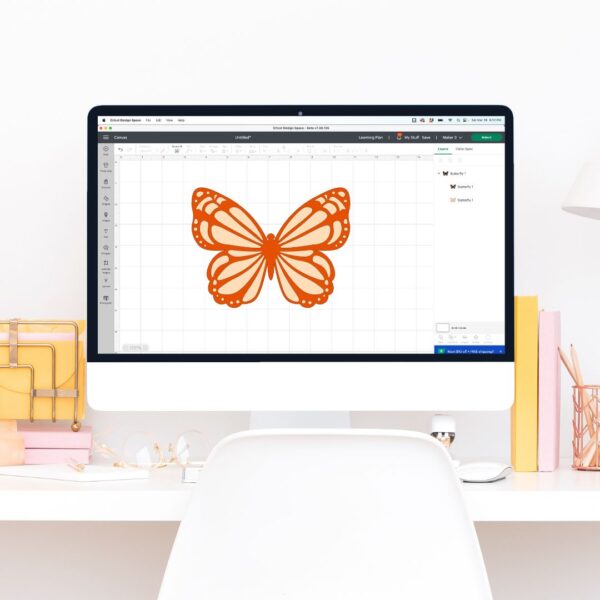
What Computer Do I Need For A Cricut? Can I use an iPad or Phone?
The Cricut Design Space software that allows you to operate any of the current Cricut machines works with most devices, including desktop computers, laptops (with the exception of Chromebooks) iPads, Android tablets, iPhones, and Android phones. You can download the free software on Design.Cricut.com
Cricut Craft Storage Solutions
What about craft storage? How much space do you need for a Cricut machine? This answer depends on which model you purchase, with the Venture being the largest Cricut and the Joy being the smallest. In general, you will need at least a large desk and some cabinet or drawer storage for materials and mats.
Is Buying a Cricut Machine Worth it?
After reading through all the information above to see which machine may be the best fit for your crafting needs, you may still be wondering if a cutting machine, specifically a Cricut machine, is worth it.

Can I justify the money I will spend on a Cricut machine?
I have owned more than six Cricut machines for over ten years. Plus, I operate a craft blog and two craft template websites, so my answer is heck-to-the-yes!
But if you are unsure if you can come to terms with spending this kind of money on a craft machine, I would advise you to ask the following questions:
Do you:
- Have kids, grandkids, or family members that you love to craft for?
- Craft at least 1-2x a week already? Or would you if you had the proper tools?
- Have frequent life events you could decorate for, such as weddings, showers, graduations, parties, etc.?
- Plan to start or already have a craft business?
- Want to create custom home decor?
- Make personalized t-shirts, totes, hats, etc.?
- Love to make handmade gifts for birthdays and Christmas?
Although each individual needs to consider what is truly right for them, if you answered yes to two or more of the questions above, I strongly suggest considering a Cricut machine because you would be an ideal candidate.

What Machine Would Abbi Buy? Final Thoughts
If you were to sit down with me and have a coffee chat about buying a Cricut machine, I would tell you everything you just read, but plenty of you would say, what machine would you choose, Abbi?
In truth, I would probably always recommend the Maker 3. The Maker 3 provides plenty of craft project options with no limitations. In my experience, I see many crafters show regrets later on if they opted for the Joy or Explore. Of course, this is my personal opinion only based on 12+ years of crafting with my cutting machines.
All things considered, buying a Cricut machine is an excellent way to level up your creative skills. Cricuts allow for precision cutting for large and intricate designs with great accuracy while providing versatility to your projects with all the material options, such as vinyl, paper, fabric, leather, wood, and more.
Once you understand the Design Space software, Cricut is easy to use and will give you complete customization control for personalized gifts, custom apparel, or unique party/event decorations.
What questions do you have about buying a new Cricut machine? Let’s discuss this in the comments!