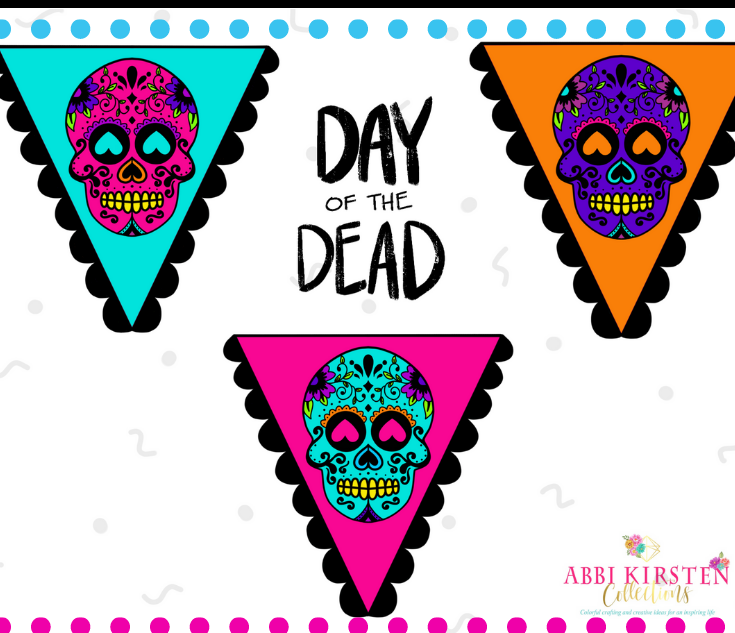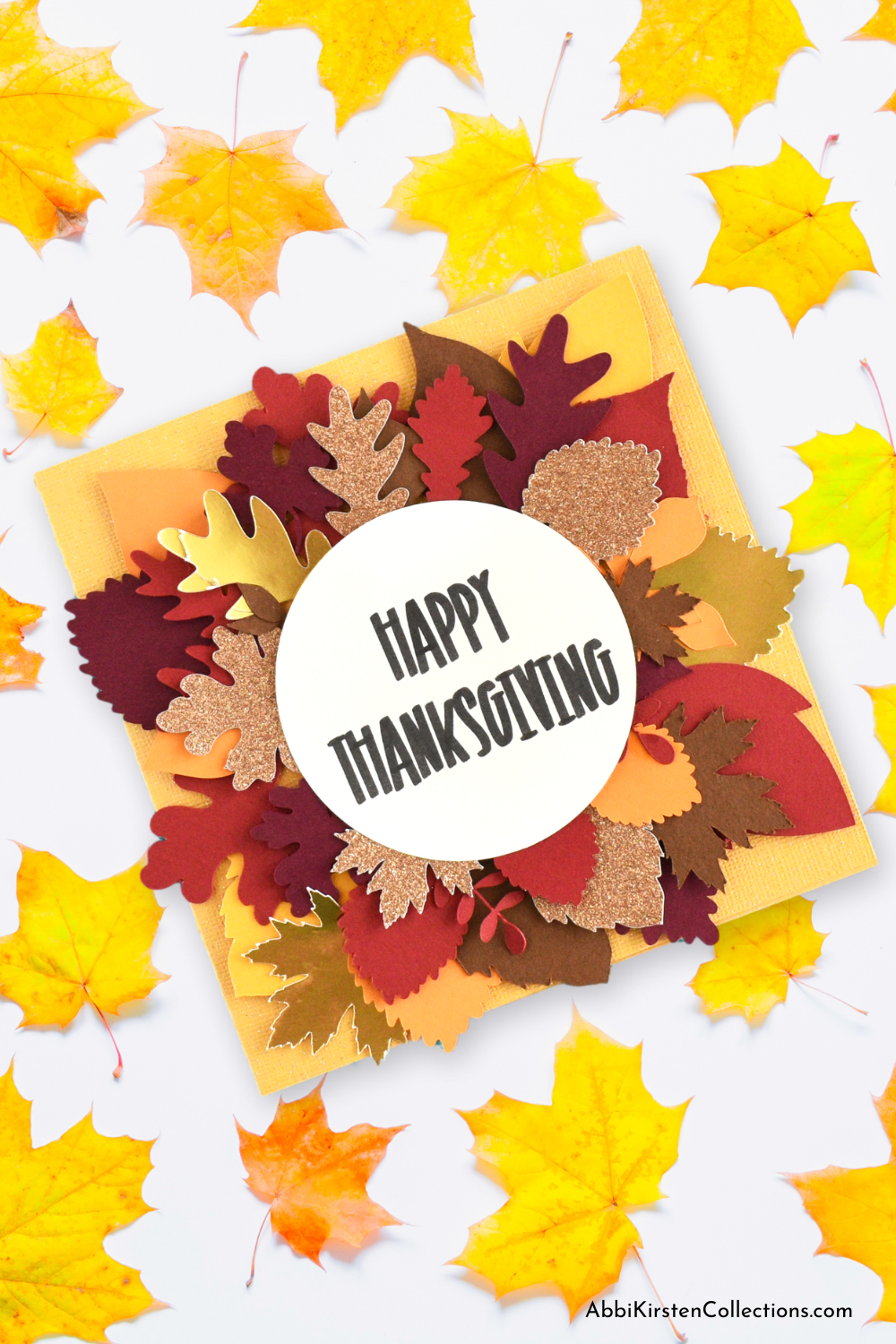Cricut Design Space Help for Beginners – How to Download and Use Design Space
This post may contain affiliate links that won’t change your price but will share some commission.
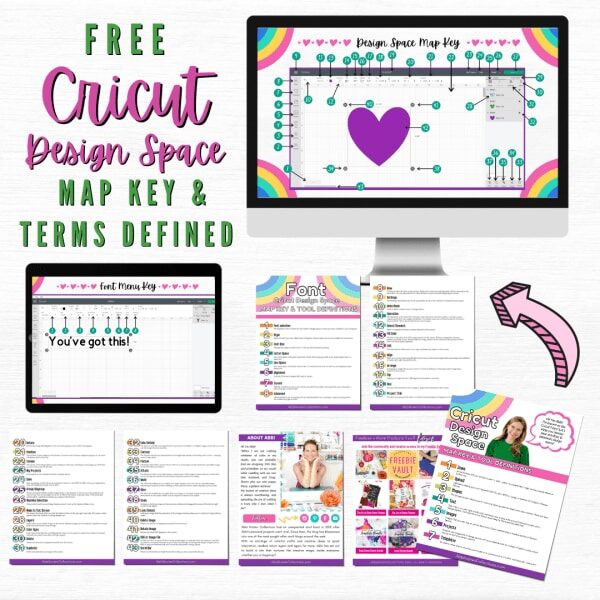
Purchasing a Cricut machine is extremely freeing and offered so many new avenues of projects to try, from vinyl to detailed paper crafts, custom t-shirt designs, and more. But it won’t be long before you find yourself searching for Cricut Design Space help. Because if you want to make your Cricut work, you have to learn how to use Cricut Design Space.
Curious about owning an Explore, Maker, or Joy? Find out which one is best for your needs here!
What is Cricut Design Space?
Design Space is Cricut’s software for operating your machine. Before Design Space, there was the Cricut Expression machine that used cartridges; even learning how to use the simpler model was overwhelming, but now with Design Space being used with Explore, Maker, and Joy machines, you have to learn an entire suite of software to craft with, known as Design Space.
Design Space consists of many aspects
- Projects – both your own and Cricut-designed products.
- Canvas for editing text, images, and designing your project.
- Cricut Access images. Cricut has its own database of images and SVG files. You can use Design Space regardless of whether you subscribe to Cricut Access.
- Selecting the materials you plan to have your machine cut. Cricut can do so much, from writing with your favorite fonts to vinyl, iron-on for shirts and bags, foiling (check out my foil labels!) and debossing, etc.
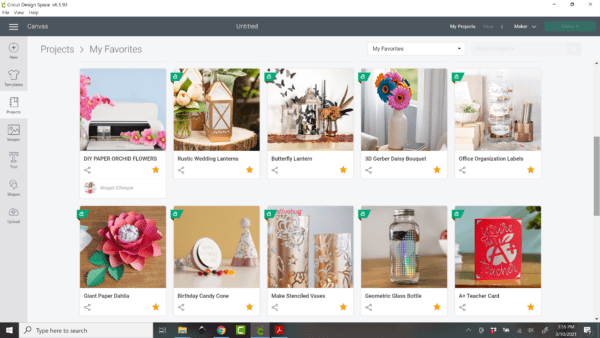
How to Download and Install the Cricut Design Space App
Before we jump into the Cricut Design Space help printables, I want to make sure you know how to install the Design Space app on your desktop or mobile device.
Design Space App for Desktop
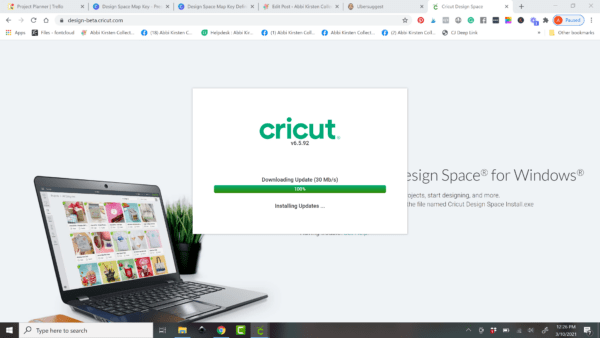
- To install Design Space on your Mac or PC computer, you will need to go to this link and click on download.
- The file will either automatically save to your downloads, or you will be asked to choose a file location. I recommend your desktop.
- Next, double-click on the downloaded file and follow the prompts to complete the installation.
- Once installed, Design Space will open for you, and you can set up your account!
- After setting a username and password, go to the 3 lines at the top left side of the screen and select New Machine Set-Up to sync your Cricut Maker, Explore, or Joy machine with Design Space.
Design Space App for iOS and Android
If you do not own a computer or laptop, you can use your iPhone, iPad, or Android device. I do highly recommend owning a computer at some point, so you are not limited by certain functionality.
- To access Design Space for iPads or phones, download this app here.
- Open the app and create your account!
- Visit this tutorial to learn how to upload images on an iPad.
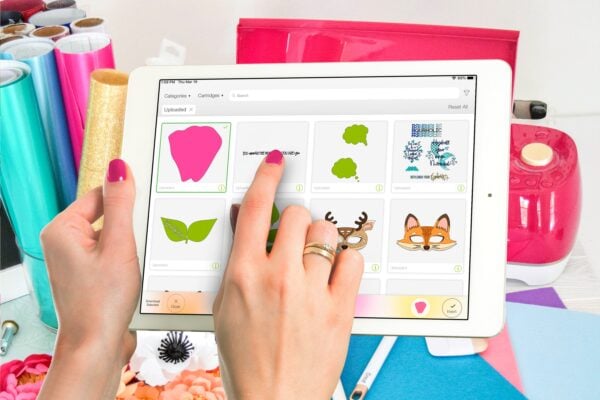
Cricut Design Space Free Printable PDF Guide
Once you have installed Design Space, it is time to start learning your software! Now is when beginners get overwhelmed. I’m here to transform your confusion into confidence with my Free Design Space Map Key and Term Definition Printable.
The free guide helps you learn the Design Space layout and each tool’s purpose.
Download Your Free Cricut Guide
Download this freebie by signing up via the form below. If you are already a member, then login right here and find it in the printable section or search design #130.
Let’s take this Cricut Design Space help to the next level and show you several of these tools in action! I want to invite you to my FREE Cricut Freedom Workshop here, where you will Learn my 3 Key Secrets to Mastering Your Cricut Machine (WITHOUT TECH CONFUSION OR OVERWHELM).

The free Cricut workshop will show you…
- How to upload an SVG.
- What an SVG is.
- How to use the slice, weld, attach, flatten, and contour tool.
- Why learning Cricut and design space from Youtube is confusing you.
- My 3-step system to mastering your Cricut, craft projects, and customizing any design.
- You will also get an opportunity to join me and thousands of other crafty besties inside an exclusive Cricut crafting and design community!
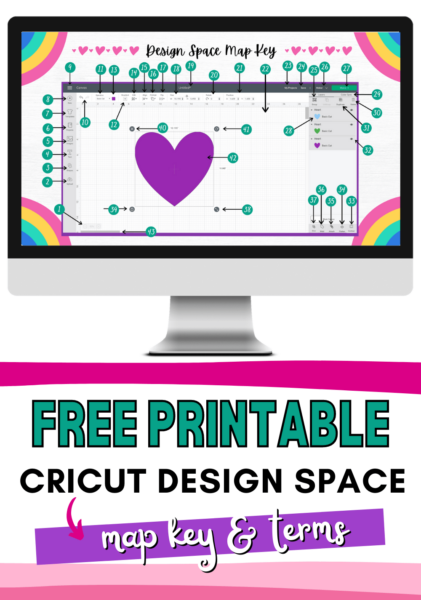
More Cricut Tutorials
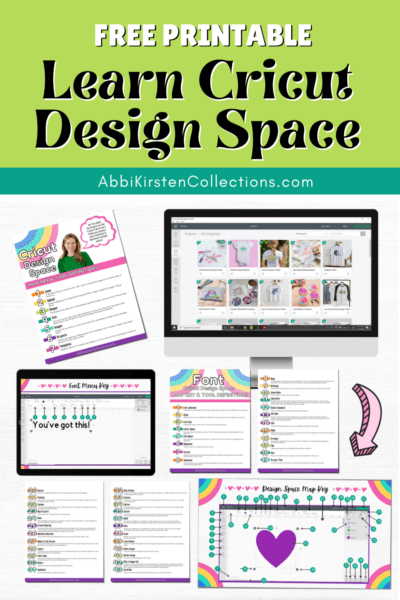
Hey, Crafty bestie! I’m Abbi!

I’m thrilled you are here! I have spent the last 10+ years making messes and magic in my home studio to make the world a more colorful place, one craft at a time! I’m on a mission to nurture the creative magic inside your soul and bring that bursting imagination inside you to life with easy-to-learn tutorials. If you haven’t yet, be sure to join the subscriber community to gain access to all my freebies or visit my signature design shop, Catching Colorflies!